
The Solver is a subsystem which calculates geometric constructional tasks according to the predefined dimensions and geometrical relations between objects. The Solver ensures that there are no constructional disagreement — that is, that, in a design, the relations between a design's objects meet the geometric constraints needed to produce a well-constrained drawing.
You can use the Solver only when you are creating base and single components.
======
In a well-constrained drawing,

 Recalc Drawing Recalculate the current drawing according to any changes made in it. NOTE: This button is useful when you have stopped the Solver and want to update your drawing. (When the Solver is turned on, the drawing is calculated automatically after each change in the design.)
Recalc Drawing Recalculate the current drawing according to any changes made in it. NOTE: This button is useful when you have stopped the Solver and want to update your drawing. (When the Solver is turned on, the drawing is calculated automatically after each change in the design.)
 Stop Solver When the button is pressed in, the drawing does not calculate until the Solver is turned on or until you click Recalc Drawing
Stop Solver When the button is pressed in, the drawing does not calculate until the Solver is turned on or until you click Recalc Drawing  . When the button is not pressed in, the Solver is in operation and the drawing is calculated after each change.
. When the button is not pressed in, the Solver is in operation and the drawing is calculated after each change.
 Static components Used for auxiliary components that do not need to be well constrained.
Static components Used for auxiliary components that do not need to be well constrained.
 Check Geometric Assumptions Checks if the active drawing is well constrained.
Check Geometric Assumptions Checks if the active drawing is well constrained.
Well-constructed drawing.
When you draw a base or a single component, the Solver checks the geometric relations between the objects you draw and ensures that they produce a correct drawing. For example, that the sum of the angles in a triangle is 180 degrees or that the sum of the acute angles in a right-angled triangle is 90 degrees.
Each time you make a constructional change to the drawing, the Solver offers geometric assumptions about the relations between the various objects that are vital for the drawing to be well-constructed. An assumption is offered in a dialog box, such as the following:
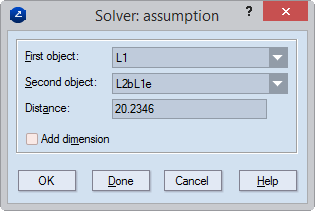
First, second object The First and Second object lists display the objects about which an assumption is made. Often there is more than one choice for an assumption, and you can choose the objects from the drop-down lists: specify the objects between which you want to set a dimension, and then in the [Parallel Distance | Distance | Acute Angle] box, enter a value for the dimension between them.
NOTE: If the first and the second objects are non-parallel lines, the Solver offers a dimension for the angle between them. If the two objects are points, the Solver offers a dimension for the length of the line segment between the two points.
In the example above, the Solver assumption is that the angle between the lines L1 and L2 is 82.781168 degrees — as detected according to the current situation of the two lines. If you want the parallel distance dimension detected, you can enter another value for it, and then select the Add dimension check box.
[Parallel Distance | Distance | Acute Angle] Displays the type of dimension to be set.
Add dimension Adds an active dimension for the distance or angle in the assumption. This makes the respective assumption a permanent dimension.
OK (Provided the Add Dimension check box is selected) Adds the suggested dimension and proceeds to the next assumption, if there is any.
Done (Provided the Add Dimension check box is selected) Adds the suggested dimension and closes the dialog box. The Solver will continue to make assumptions but will not prompt for confirmation.
When during drawing an operation is carried out that will prevent the drawing from being well-constrained, a Solver error message appears, specifying the error.
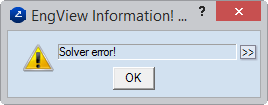
Once a drawing is well-constrained, the following message appears.
NOTE: In the picture, Drawing1 is a placeholder. In an actual project, its place is taken by the name of the active drawing.
There may be constructional situations in which you do not need the Solver — for example, when you do not need your drawing to be well-constrained — and skip managing the Solver assumptions. In this case, click Stop Solver  . Any changes in relations, dimensions or parameters will not be reflected.
. Any changes in relations, dimensions or parameters will not be reflected.
notes
The more well-constrained a drawing is, the faster the Solver will work. If a drawing is not well-constrained, the Solver generates assumptions about the underconstrained data and applies a geometric solution that is closest to the original drawing. To go through Solver-generated assumptions, click Check Geometric Assumptions  .
.
To acquire the optimal speed for making drawings by using solving, keep the Stop Solver  button pressed in. Draw the objects, set relations among them, dimension them, and then click Recalc Drawing
button pressed in. Draw the objects, set relations among them, dimension them, and then click Recalc Drawing  . You will see the updated drawing.
. You will see the updated drawing.
Before assumptions about angles can be generated, the original acute angle between two objects must be defined. This is why the value (even if it is for an obtuse angle) you enter in the [Acute Angle] edit box will refer to the original acute angle between the two objects.