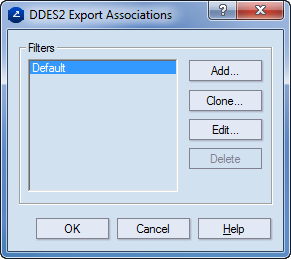
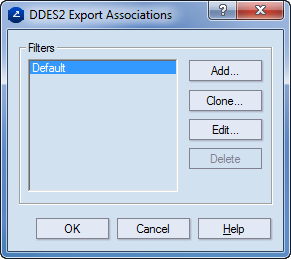
Add Opens a dialog box in which you create a new association.
Clone Creates a new filter with the identical values of a selected one. The newly created filter can then be modified. TIP: This operation is useful mostly when a new filter is needed that's only slightly different than an existing one.
Edit Opens a dialog box in which you edit a selected association. You cannot select multiple associations.
Delete Deletes an association.
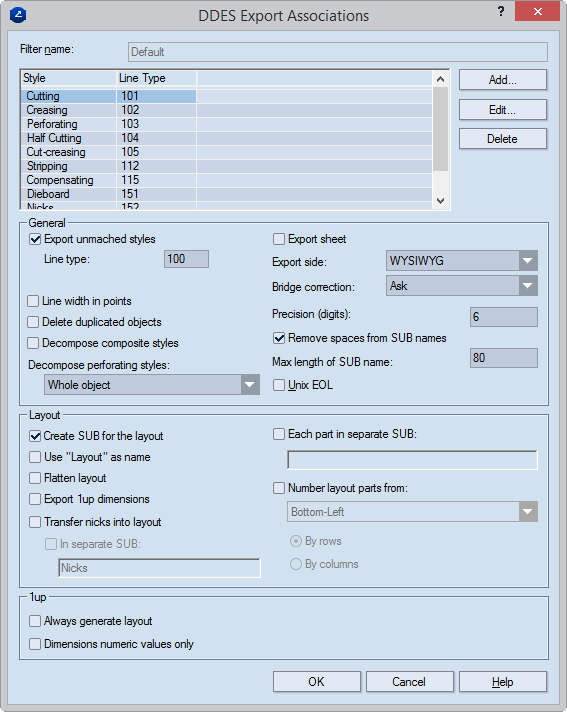
Filter Name The name of the new filter
Style Shows the name of the style.
Line type (Read-only) Displays the line type for an association. During import, all objects with line types in the range are associated with the EngView style in the respective row.
Add Opens a dialog box in which you create a new association.
Edit Opens a dialog box in which you edit a selected association. NOTE: You cannot select multiple associations.
Delete Deletes an association entry from the list.
General
Export unmatched Sets how styles not present in the list will be exported. For these styles, set line type and auxiliary line type values according to the CFF standard.
Line type Sets the value for the line type according to the CFF standard.
Aux line type Sets the value for the auxiliary line type according to the CFF standard.
Line width in points When the check box is selected, point is used as measurement unit for the width (thickness) of the lines in the exported structure.
Delete duplicated objects In exporting individual parts, deletes all overlapping objects, leaving a single object. Overlapping objects in adjoining parts are not deleted. USAGE NOTE: The functionality is best applicable in exporting:
Flattened layouts. IMPORTANT: In this case, select the Flatten layout check box before exporting. This ensures that also overlapping objects that belong to adjoining layout 1up (parts) will be deleted.
1ups that feature multiple overlapping objects. These objects need to be merged into one object. An example is FEFCO0425, which has multiple overlapping objects in its tongues.
Decompose composite styles After the drawing has been exported, objects in composite styles are broken down to discrete elements. These elements take the properties of the style set in the Structure tab of the original composite style. IMPORTANT: If the check box is left empty, after export the objects will have the line width set in the Production tab of the original composite style; their color and pattern will be those set in the Visual tab. Learn about the structure of composite styles.
Decompose perforating styles After the drawing has been exported, objects in the CutCrease and Perforating styles are broken down to discrete elements according to the chosen criteria. The options:
Whole object All objects remain as they were in their pre-export state.
Break cut only For objects in the CutCrease style: The cutting elements are decomposed to line sections; the crease elements remain as they were in their pre-export state. For objects in the Perforating style: The objects are decomposed to as many line sections as there were in the objects before the export.
Break all All objects are decomposed to discrete line sections.
Export sheet (1up and layout drawings) If the check box is selected, the program exports the sheet, if one has been defined.
Export side Sets which side is exported. The options are:
WYSIWYG.
All on front. Exports the content placed on the front side.
All on back. Exports the content placed on the rear side.
All on die side. Exports the content placed on the die side.
Bridge correction Sets a rule about how to proceed with correcting bridges during export. The options are:
Ask You are asked to confirm a correction.
Reorder bridges Corrects bridges by rearranging their order.
Decompose objects Corrects bridges by decomposing objects.
Precision (digits) Sets how many digits there are to the right of the decimal separator for the numeral values in exported CFF2 files.
Remove spaces from SUB names When the check box is selected, the program removes any spaces in the names of subroutines.
Max length of SUB name Sets the highest number of symbols a subroutine name can have.
Unix EOL When the check box is empty, the lines in the exported file end with two symbols: for a new line and for a carriage return. When the check box is selected, the lines end only with the symbol for a new line.
Layout
Create subroutine for the layout All objects in the layout other than the layout 1ups are exported in a different SUB in the CFF's file's structure. Such objects may be, for example, texts, dimension lines or measure lines.
Use "Layout" as name The drawing is exported with the default name that the respective file format supports for layout drawings as follows:
For CFF. Layout (1up and layout drawings)
For DDES. For 1up drawings the name does not change; for layout drawing the name is Placement.
Flatten layout (layout drawings only) When exported, all layout 1ups are broken down to discrete objects.
Export 1up dimensions (layout drawing only) All measure lines in the 1up drawing are exported as objects and will be visualized in the layout drawing.
Transfer nicks into layout Copies the nicks from bridges drawings into the exported layout drawings. There, they are indicated, and are listed in the exported file's routine.
In separate SUB The program places the nicks in a separate subroutine in the exported file. In the box, type a name for the subroutine drawing as you want it to appear in the file.
Each part in separate SUB Exports each layout part in its own SUB (drawing). Learn more about this functionality.
Number layout parts from Sets a pattern for how the program will number the layout array's parts in the exported file. In the drop-down list, select a starting point for the exported array: Bottom-Left, Bottom-Right, Top-Left or Top-Right. Then choose a pattern that will array the parts based on the starting point:
By Rows The parts are arrayed horizontally, starting from the selected starting point. Depending on whether the starting point is top or bottom, vertically the array will be, respectively, in a descending or ascending order.
By Columns The parts are arrayed vertically, starting from the selected starting point. Depending on whether the starting point is left or right, horizontally the array will be, respectively, in a rightward or leftward order.
See an example of how layout parts are arrayed when the Bottom-Left starting point is used.
1up
Always Generate Layout If the check box is selected, the objects in the 1up drawing are exported in a separate SUB, from which a layout drawing is generated regardless if there is one originally.
Dimensions numeric values only (Applies for setting up the export of dimensions) When the check box is selected, only the values of dimension lines will be exported but no letters accompanying them. If there is at least one drawing without a set-up scaling factor, Scale to becomes available to allow you to select a scaling option. If the text Applied to nonscaled drawings appears, the scaling will be applied only to the drawings that do not have a predefined scaling factor. This will not override previously defined values.
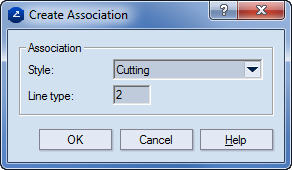
Style Sets the style with which a line type will be associated in the DDES file during export.
Line type Sets the line type to be associated with the selected style. In the export DDES file, all objects with the selected style are assigned the set line type.