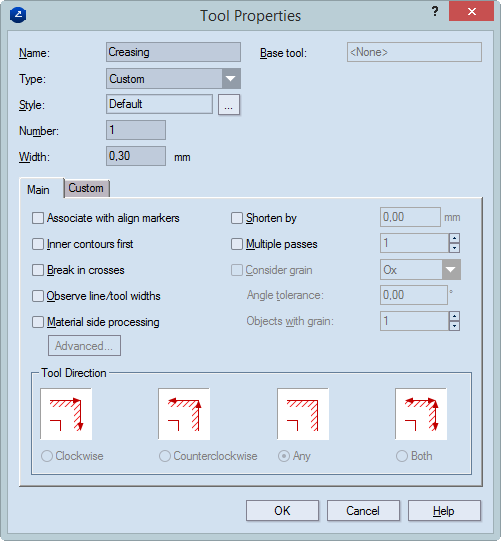
CAM tools have four general properties — name, number, width and style — as well as their own custom properties. Custom properties are created and edited for each particular CAM machine. CAM tools inherit the properties set for the CAM machine used in the CAM template.
Setting tool path optimization (glass engraving)
To set CAM tool properties
NOTE: To display the tabular area if it is hidden, on the View menu, click Tables.
Depending on the tool you have selected — primary or child — a different dialog box appears.
The Tool Properties dialog box for primary CAM tools.
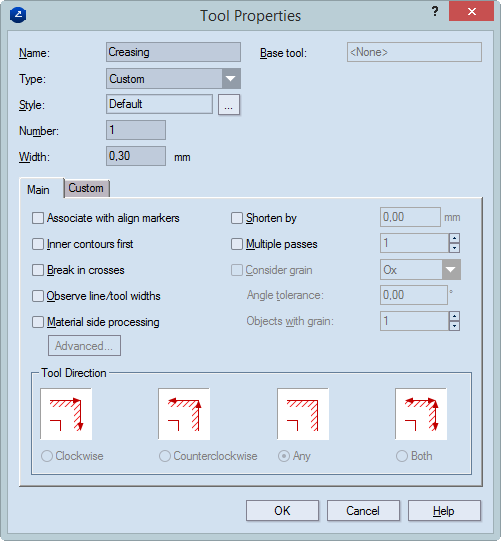
Base tool Available only for child tools. Displays the name of the tool.
Type Sets a type for the tool. Preset types include Router, Laser beam, Water jet, Cutting knife, Creasing wheel, V-cut, Matt cut, and Pen. Custom lets you set a new type.
Name Sets the name of the new tool.
Style Displays
the style that will be used to display all the objects processed with
the new CAM tool in the tool path. Click the  button
to set a different style for tool viewing. NOTE: Style Default means that
no style is selected. Use it if you want to set only a color to a certain
object type, without associating it with a specific style.
button
to set a different style for tool viewing. NOTE: Style Default means that
no style is selected. Use it if you want to set only a color to a certain
object type, without associating it with a specific style.
Number Sets the number of the new tool as corresponding to the consecutive numbers of the tools on the actual machine. You can change the tool number when you generate the NC file directly. For details, see Generating NC files.
Width Sets the width of the tool as corresponding to the tool width on the actual machine.
The Main tab
Associate with align markers Associates the current tool with align markers.
Inner contours first Generates a tool path in which the current CAM tool starts processing the inner objects first. For example, you make a CAM sample of a packaging box with an inscribed ellipse on one of the sides, cutting the outer contours first will leave the cutting of the ellipse for the last of the use of the cutting tool. As a result, the sheet will not hold so steadily on the samplemaking machine.
Break in crosses
Material side processing Sets properties for processing of the material. These include the side on which the cutting will be done, the lead-in and lead out settings, and the directions of processing for the inner and outer sides. To edit the settings, click Advanced, and then in the dialog box that appears edit the settings.
Observe line/width tool widths Makes visible the widths of lines or tools.
Shorten by Shortens the creasing objects by a certain distance, so that the creasing wheel stops before the end of the creasing lines. This prevents the damage in the 1up to creasing regions which are adjacent to the creasing lines. In the edit box on the right-hand side, enter the distance, in the current metric units, by which you want to shorten the creasing objects.
Multiple passes Performs multiple passes on objects. (This is very useful when the material is tougher — the creasing objects must be processed a couple of times so they are easier to fold later.) Type a number of how many times you need the tool to pass along a tool path section. You can make the program visualize in the CAM drawing the how many times the tool has passed along a tool path section (use the Multi-pass count marker check box).
Consider grain Defines if the grain direction is along the Ox or Oy coordinate axis, depending on the sheet placement.
Angle tolerance Defines the maximal angle by which the creasing tool should be allowed to veer off from the Ox/Oy grain direction, respectively.
Objects with grain Sets a special number of creases for the objects processed with grain direction. Usually this number will be smaller than the number in the Multiple crease check box. Thus you can make a difference (in terms of multiple creases) between the creasing objects processed with grain and the ones processed against grain. Value range: [0, 3].
The Custom tab
Name Displays the name of the property. Check the custom properties that you want the child tool to inherit from the parent primary tool.
Value Sets the default value of the property.
Units Sets the default units.
Visible Indicates if the tool will be visible.
Comment Displays comments on the setting.
Tool Direction
Clockwise Processes the outside contour clockwise.
Counterclockwise Processes the outside contour counterclockwise.
Any The processing direction — clockwise or counterclockwise — is chosen at random.
Both Processes the contour both clockwise and counterclockwise.
The Advanced Tool Properties dialog box for child CAM tools.
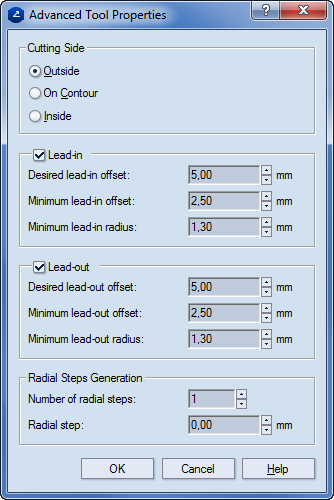
Cutting Side Specifies the zone where the cutting tool will go.
Outside The cutting is done on the outside of the contour, eating into the waste.
On contour The cutting is done along the contour.
Inside The cutting is done on the inside of the contour, eating into the material.
Lead-in
Minimum lead-in offset Sets the lowest applicable lead-in offset.
Desired lead-in offset Sets the lead-in offset that you want to have.
Minimum lead-in radius Sets the lowest applicable lead-in radius.
Lead-out
Minimum lead-out offset Sets the lowest applicable lead-out offset.
Desired lead-out offset Sets the lead-out offset that you want to have.
Minimum lead-out radius Sets the lowest applicable lead-out radius.
Radial Step Generation (Unavailable when On contour is selected in the Cutting Side area) Settings about the movement of the tool when the integrity of the material must be taken into account. That is, when the material must be processed in a way that guarantees that the cutting line contour indicates the actual outer edge of the material after the processing has finished.
Number of radial steps Sets how many times the tool will pass alongside the contour to effect the processing of the material. Depending on the option selected in the Cutting Side area, this can be either outside the contour or inside it.
Radial step Sets the distance at which each next passage of the tool will differ from the preceding one. NOTE: Applies for the steps after the first one — that is, if there will be only one radial step, the value in Radial step will necessarily be zero (0).
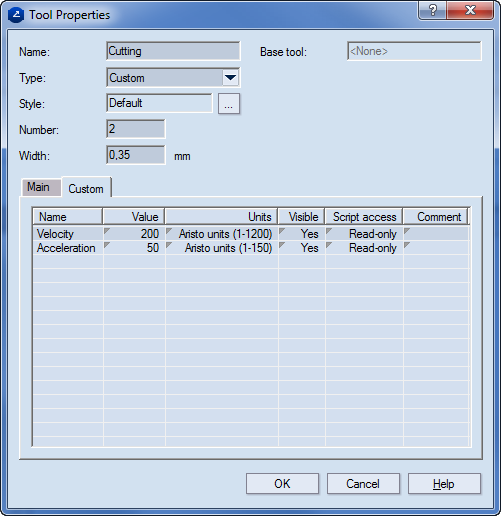
Name Displays the name of the custom property. Check the custom properties that you want the child tool to inherit form the "parent" primary tool. Read-only.
Value Sets the default value of the custom property.
Units Sets the default units.
Visible Comment A field for comments on the custom properties.
Settings for V-Cut are managed differently than those of the other CAM tools. To begin setting them, in the CAM Tools tab, click the V-Cut tool, and then edit the settings as you want them.
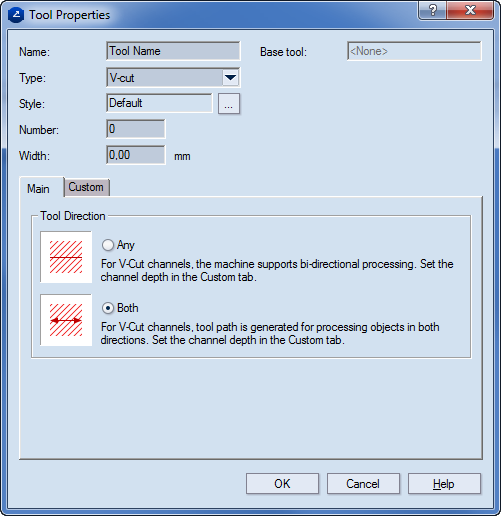
Tool Direction
Any — The program computes an optimized route. NOTE: As per this optimization, the reverse cutting may not take place immediately after the forward cutting.
Both — The tool makes the forward cutting and then moves backward to make the reverse cutting.
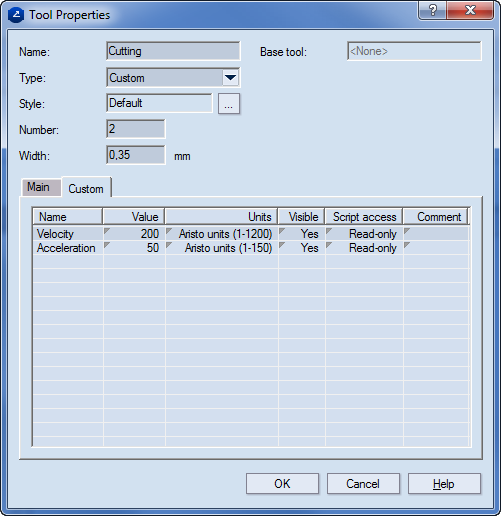
Name Lists the name of the tool.
Value (Editable) Lists the value given to the tool.
Units The current units.
Visible (Editable) Shows whether the property will appear in the tabular area (the CAM Tools tab). The options are Yes and No.
Script access (Editable) Sets how the script will handle the tool's Value setting. The options are:
Read-only The script uses the value of the property as it is defined by the CAM template, making no changes to it during the job.
Local Only During the job the script dynamically makes changes to the value of the property, which are lost when the job is completed.
Committable During the job the script dynamically makes changes to the property value. When the job is completed, the changes are saved into the CAM template and are taken into account when the next job is started.
Comment (Editable, Optional) Notes about the tool.
Tool Optimzation (glass engraving)
You can make each tools begin its course from the machine's starting point. That is, when a tool has completed its course, the next tool starts again from the machine's starting point, and not from the nearest point of the course of the next tool. Although the route that the tool covers is longer and may take more individual movements, it ensures greater precision. This technique is especially applicable in glass engraving, as it ensures highest-quality processing.
The resetting of the tool optimizer is done in a custom property. For details about how to create a custom property, see Editing CAM machine settings (Machine Custom Properties).
Custom property and value |
What it does |
StartFromZeroPoint = 0 |
The next tool starts from the point that's nearest to where the last tool completed its course. |
StartFromZeroPoint = 1 |
Each tool starts from the machine's starting point. |