
Vector text strings can be cut, creased, and so on in CAM samplemaking and in diemaking.
When the Vector Text mode is activated.

 For
help on snapping, see Snapping
objects.
For
help on snapping, see Snapping
objects.
 Starts the Detect Relations Manager.
Starts the Detect Relations Manager.
Content. The actual text. Appears in the first edit box in the contextual edit bar during entering and when the text is selected.
Length. Appears in the Length column in the tabular area.
Height. The height of the vector text, measured in the current metric units (mm, inch, and so on).
Italic Font Option. Appears as a button in the contextual edit bar.
Style. For details about style, see Formatting styles, colors and templates.
Id. A unique, system-generated object identification number. Appears in the Id column in the tabular area.
A vector text string has one control point, located at its lower left-hand side. When you insert the text string in the graphical area, this is the place where you click to place the text.
When you insert a vector text string, its object type, Id number, the overall length of the constructional objects of the letters, and the text style in the Objects tab in the tabular area.
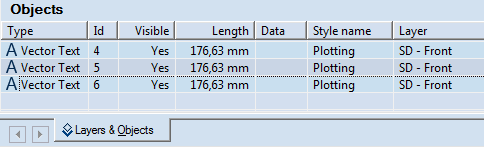
The data in Objects tab is unavailable for direct editing.
To add vector text to a drawing
 .
. .
.To modify a vector text string
To reposition a vector text string by dragging