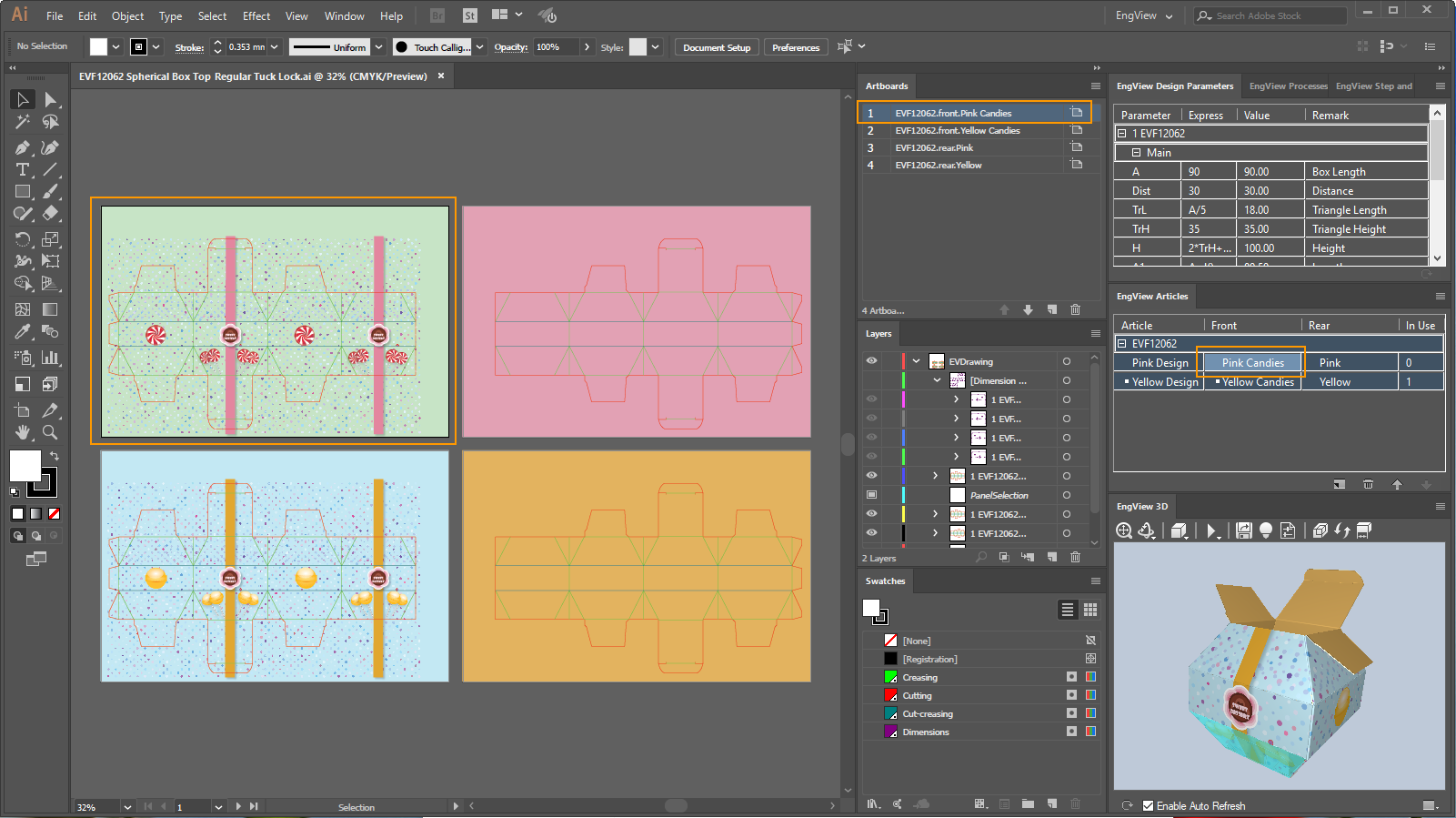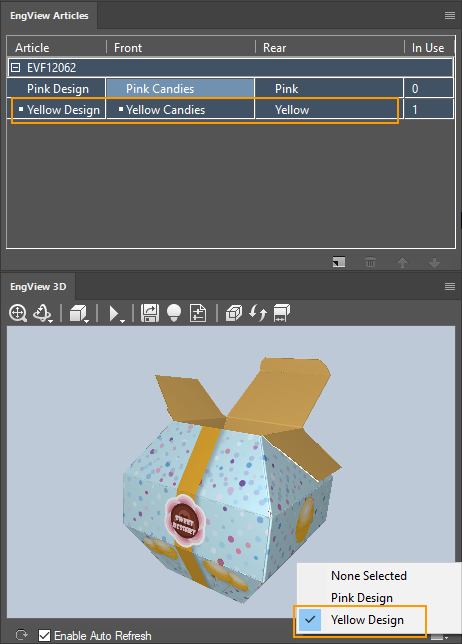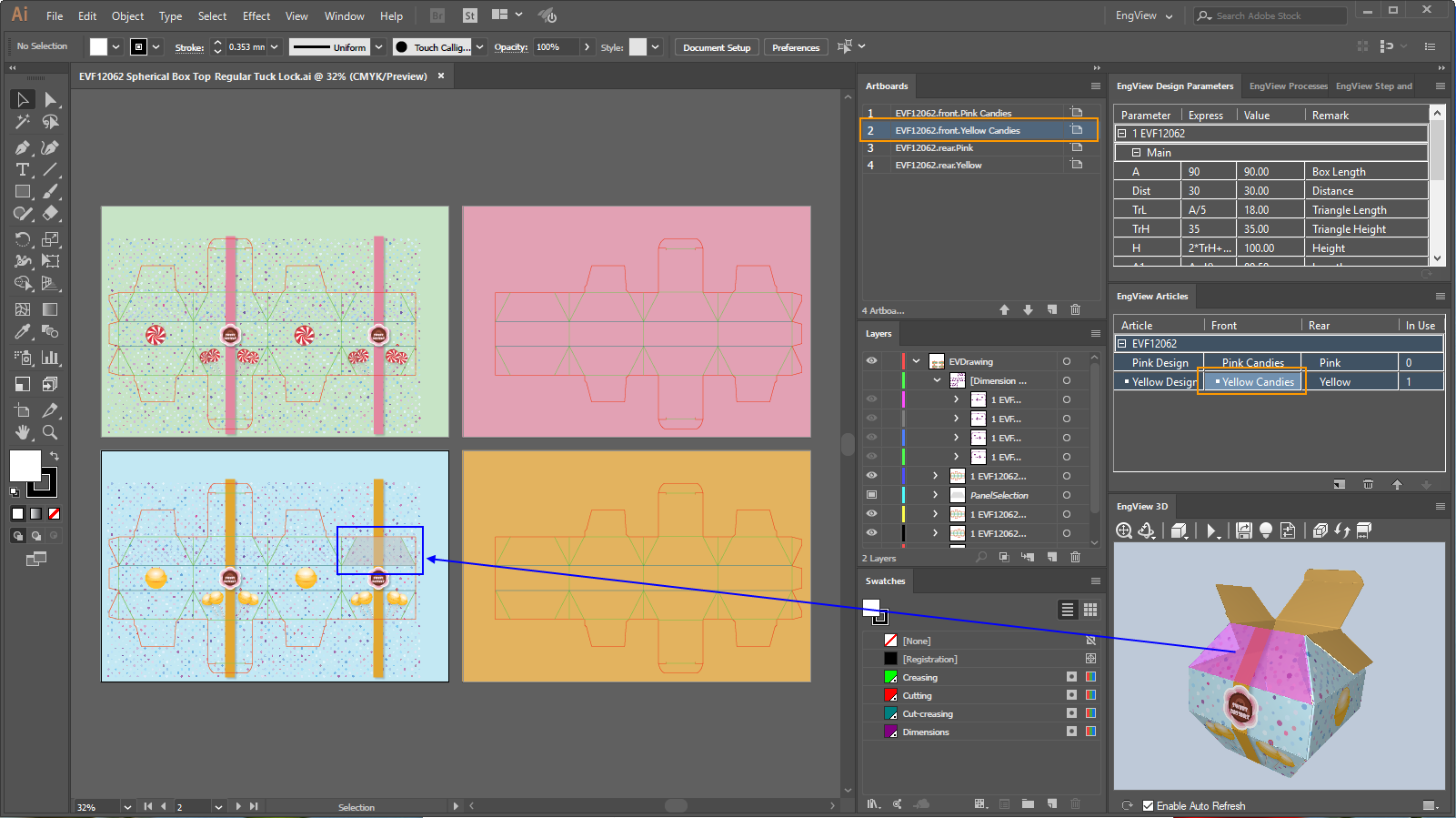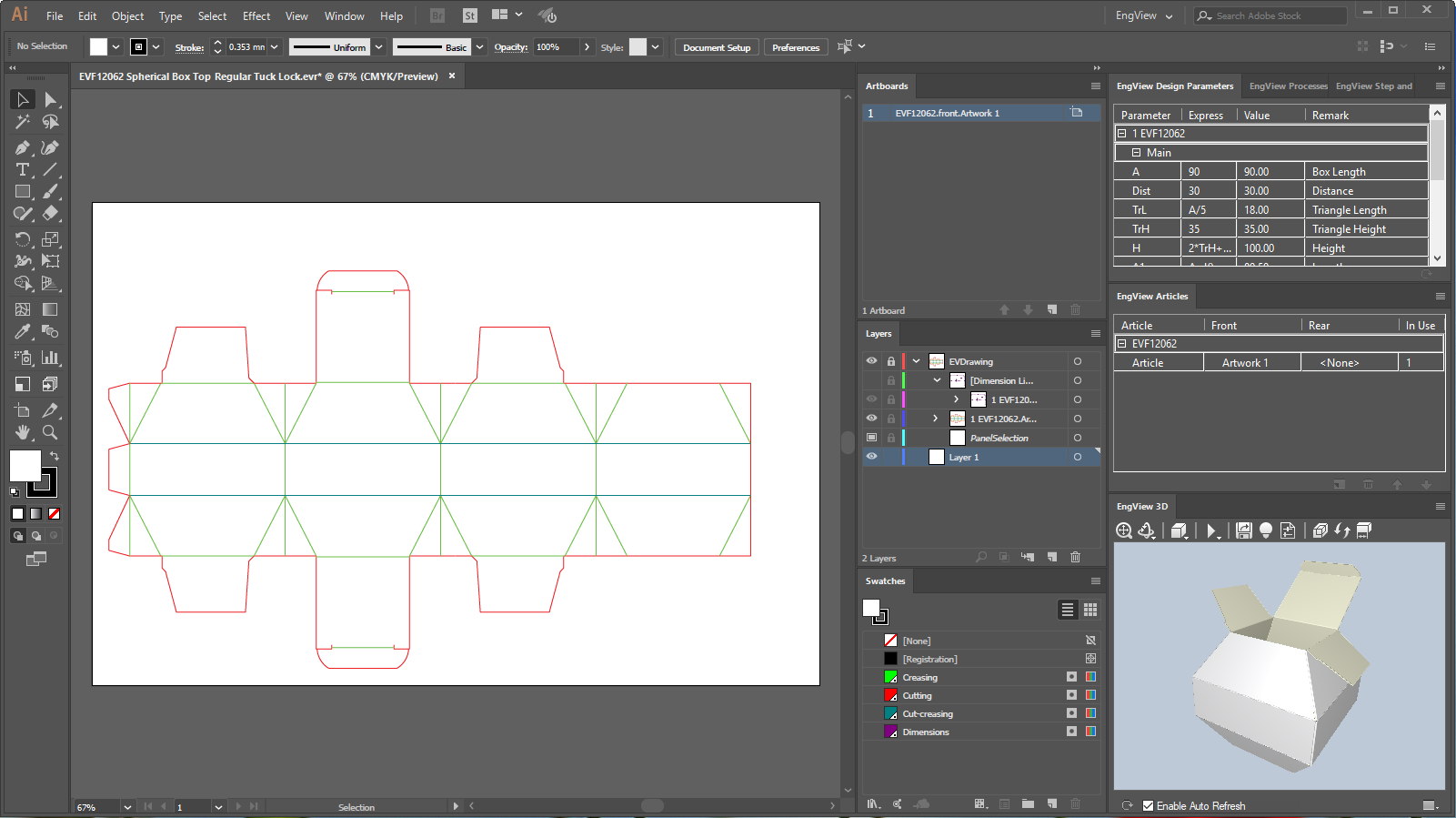
The following exercise walks you through a basic scenario of how you can use the Illustrator/EngView integration to create design articles in Illustrator. The exercise uses prepared example files that you load as you go through the steps. These files reside in the EngViewWork7\Samples\Images folder of your EngView installation.
We follow the exercise in two parts:
Creating the articles and applying artworks to them.
Exploring what the EngView workspace shows us with regard to our work.
For the purposes of the exercise, we will use the design EVF12062 Spherical Box Top Regular Tuck Lock.evd from the Library of Parametric Designs.
=================================
Creating artworks and articles
=================================
Creating an artwork for the front side
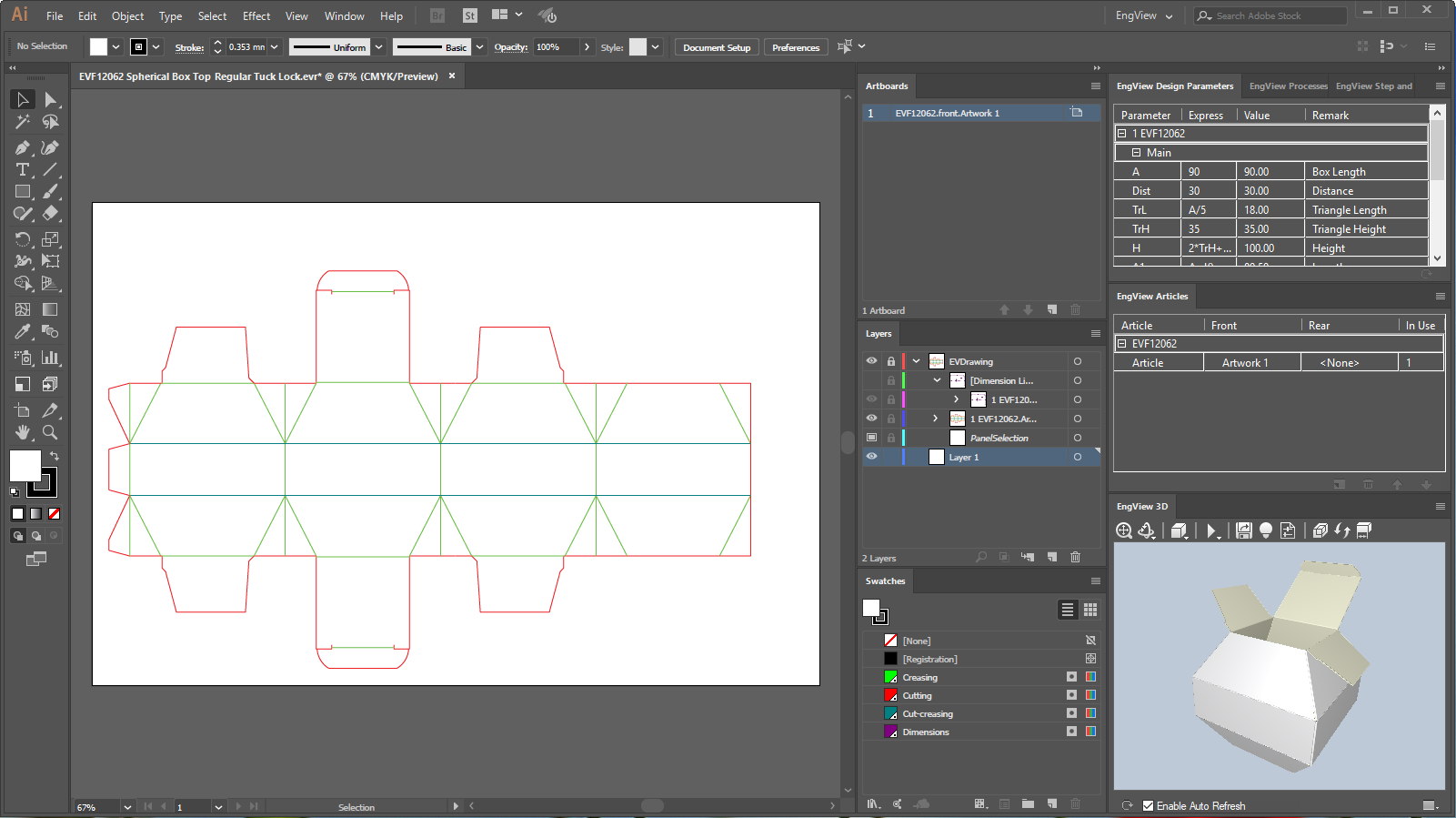
COMMENTARY: After the structure is loaded, Illustrator opens a default artboard (seen in the Artboards panel) and one article (seen in the EngView Аrticles panel), with a default front side artwork: Artwork1, held in the artboard EVF12062.front.Artwork1. The structure's 3D representation can is displayed in the EngView 3D panel.
We proceed by creating a graphical design for the front side artwork of the structure: use the file Candies Pink Design.ai. Find the file in your installation at: C:\EngViewWork7\Samples\Images.
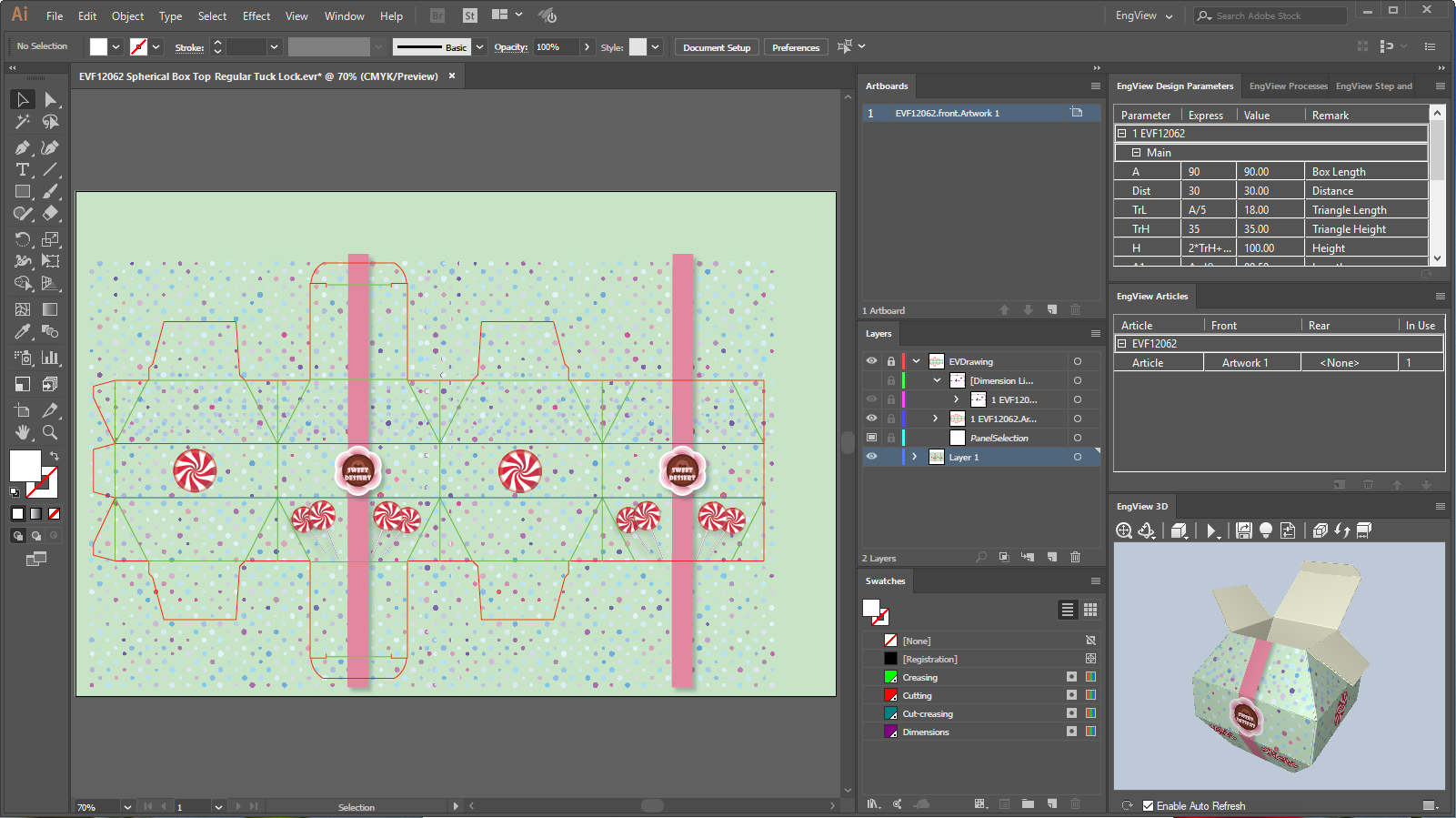
Creating a second artwork for the front side
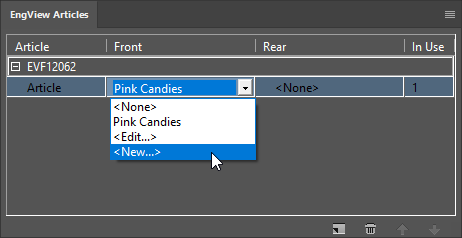
The New Artwork dialog box appears.
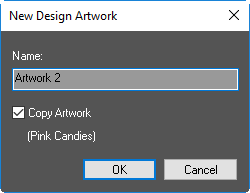
COMMENTARY: There are two ways of creating an artwork: (1) To copy the artwork of the currently applied artwork and then edit it. In this case, we leave the Copy Artwork check box selected (in the brackets, we see the name of the artwork whose graphics the program will copy to the new artwork). (2) To create a new graphical design, we leave the check box empty.
In the current case, we will not copy the artwork.
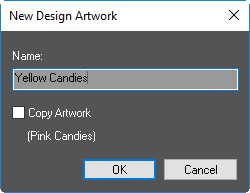
COMMENTARY: A new artboard — EVF12062.front.Yellow Candies — appears in the Artboards panel. Note also that in the EngView Аrticles panel, the newly created artwork is applied to the selected article. This is also reflected in the 3D representation.
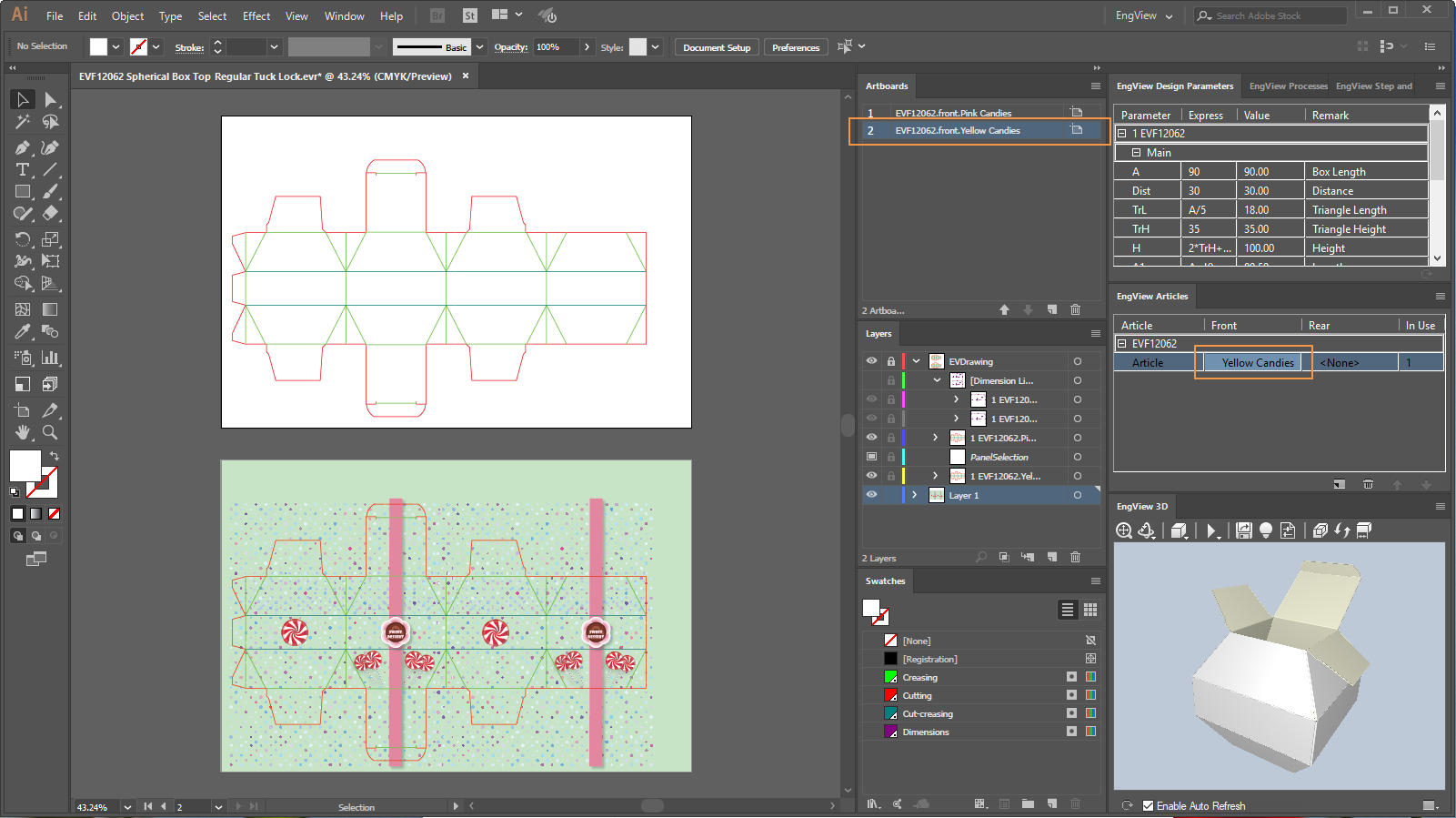
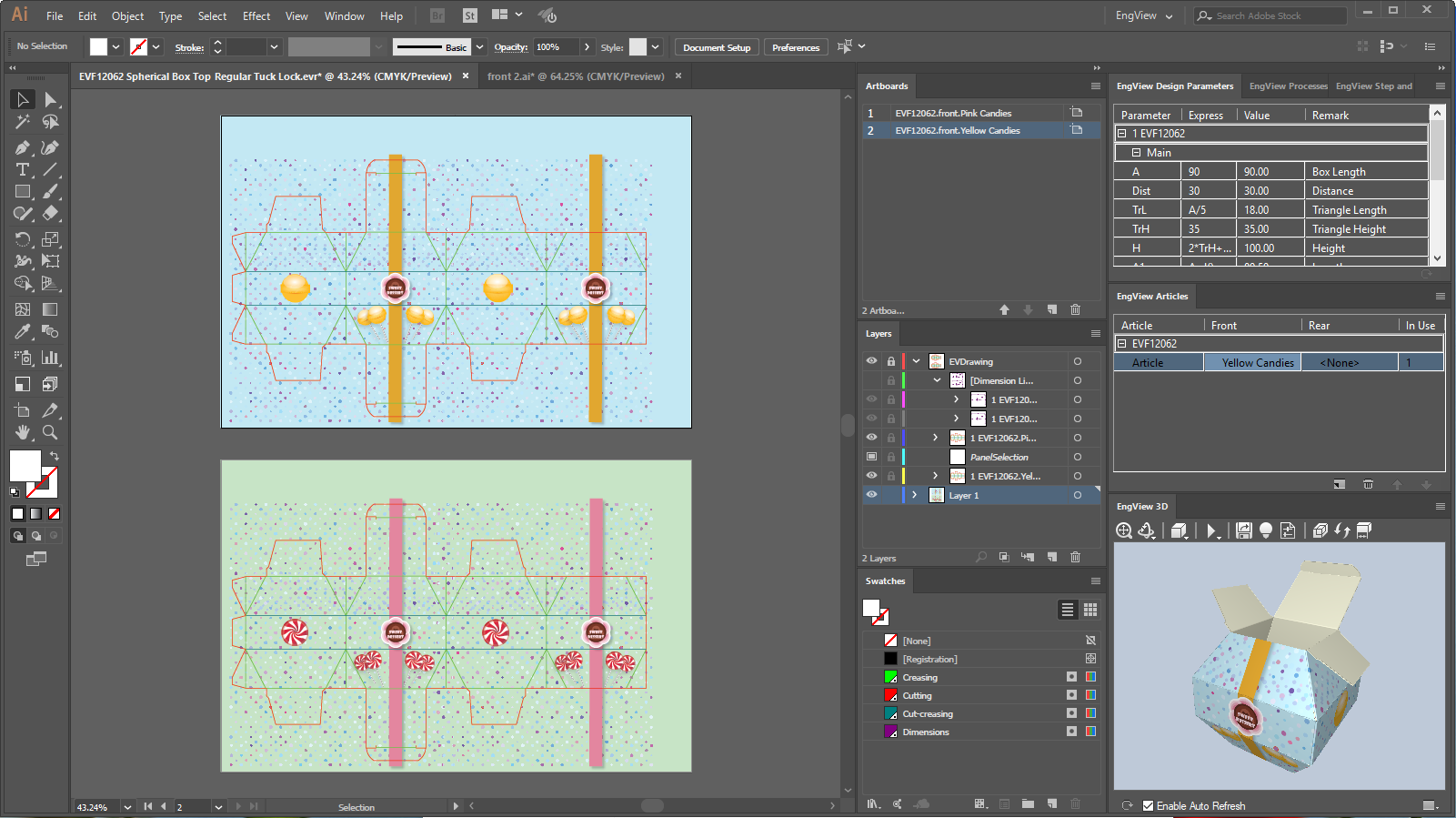
Creating an artwork for the rear side
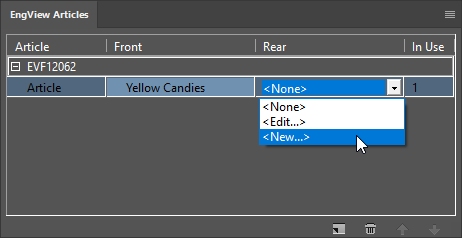
NOTE: So far we do not have a rear side graphical design. That is why the program does not offer to copy any artwork.
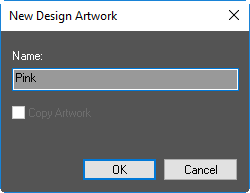
A new artboard — EVF12062.rear.Pink — appears in the Artboards panel. Now, to create a graphical project for it, we will use the file Candies Pink Background.ai. Find the file in your installation at: C:\EngViewWork7\Samples\Images.
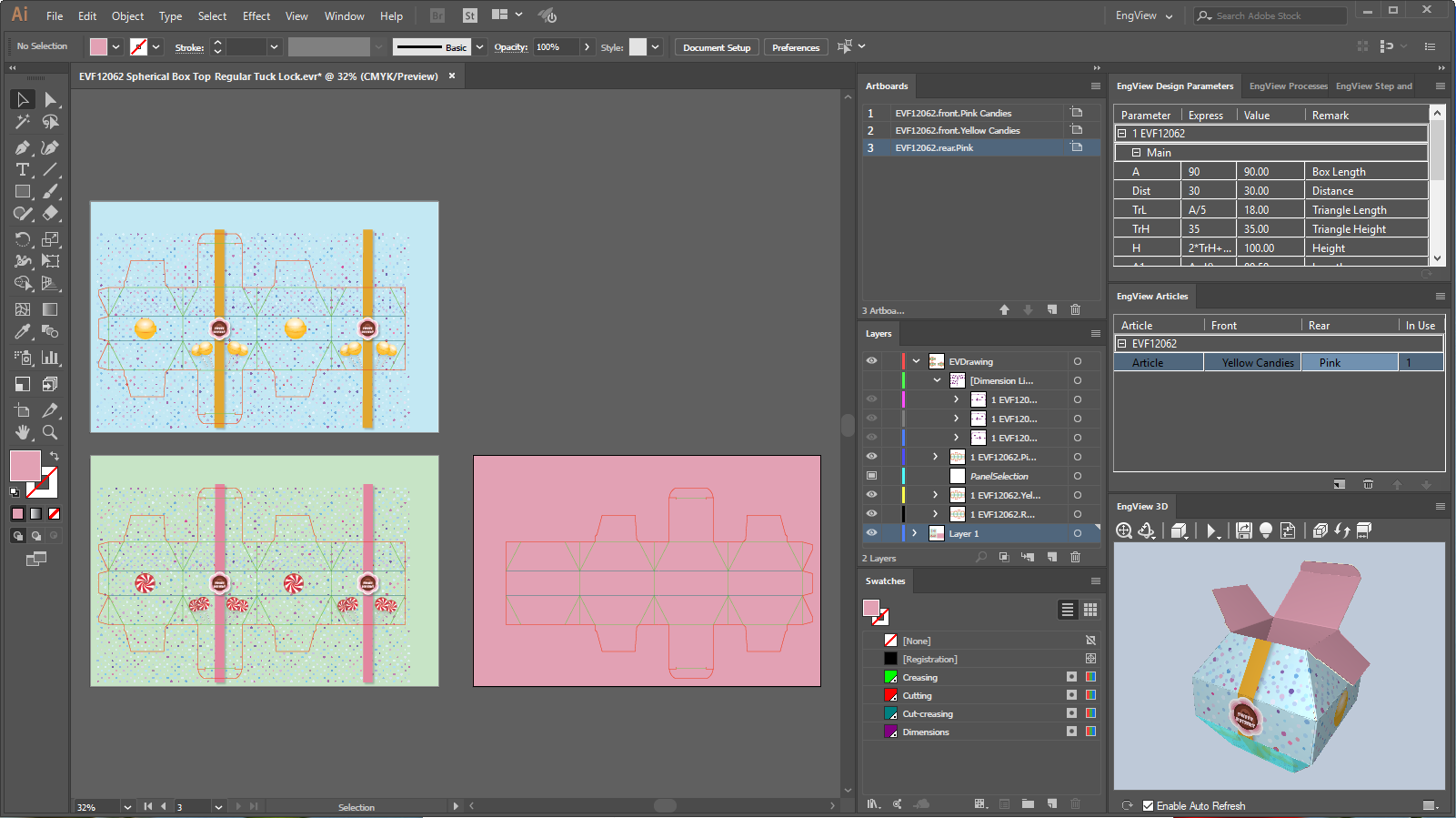
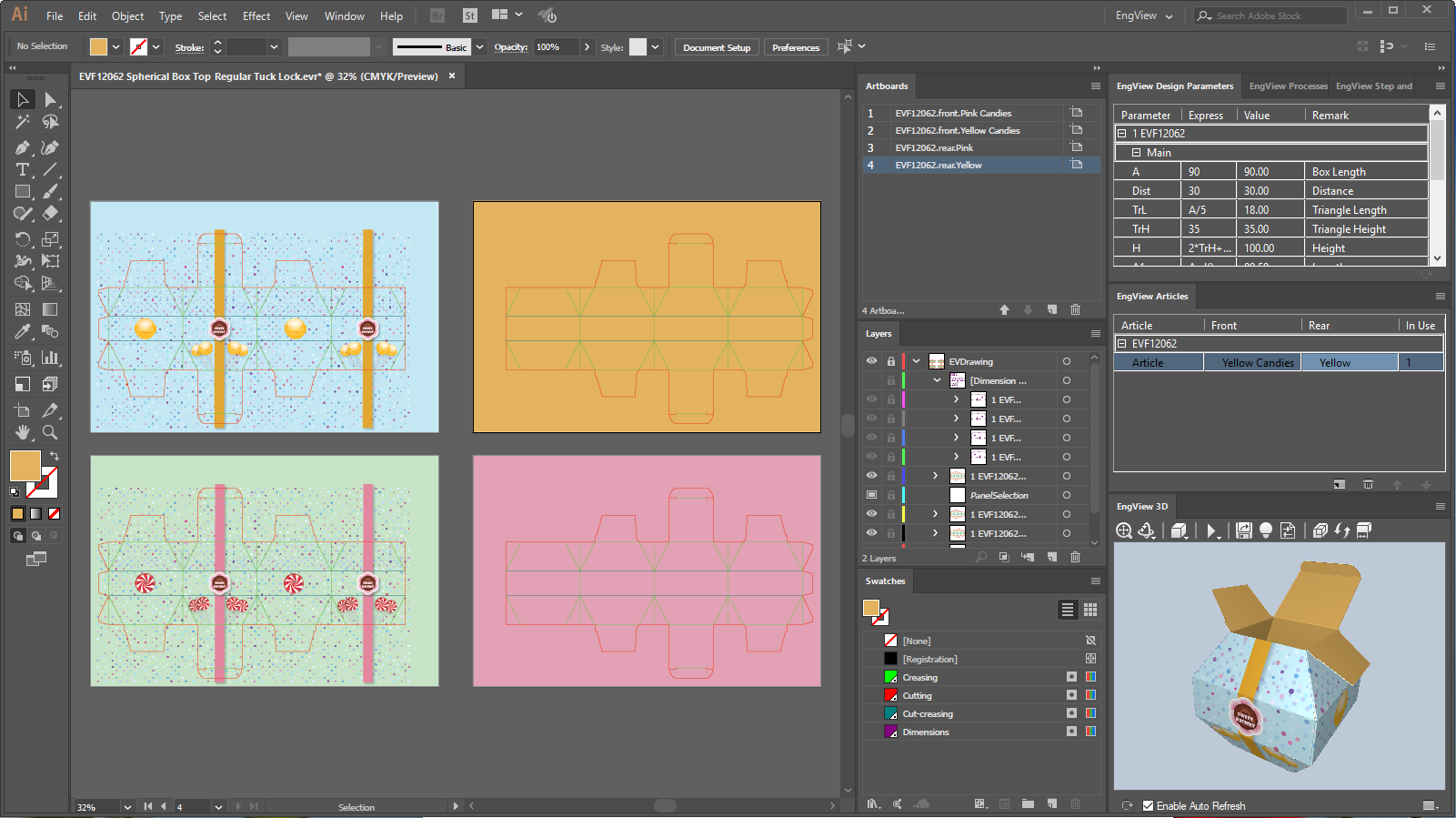
So far we have four artworks: two for the front side of the structure and two for the rear side. We proceed by combining them into two articles.
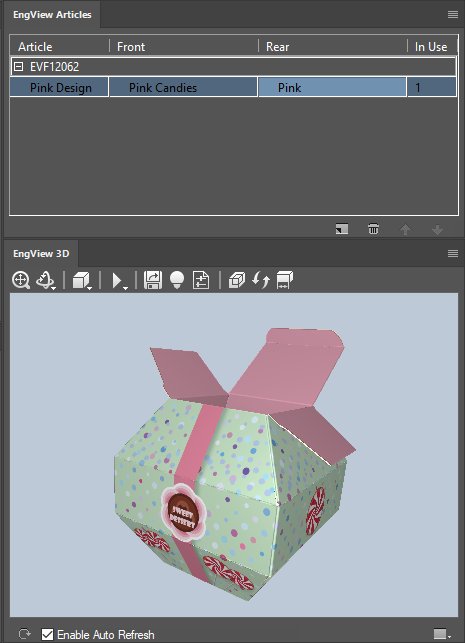
Creating a new article for the structure
 .
.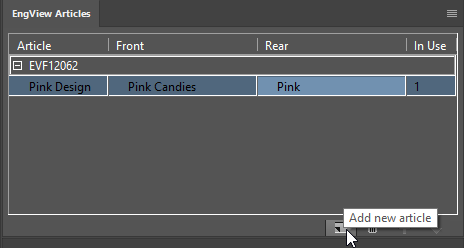
A row appears below the first one. Notice that the two articles use the same artworks for their front and rear sides.
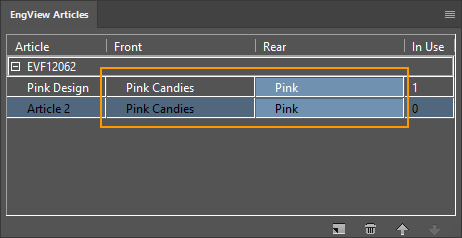
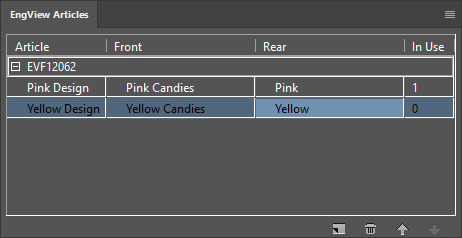
To see the Pink and Yellow designs in the 3D
panel, we switch them by means of the Select
Article button  ,
in the lower right corner of the panel.
,
in the lower right corner of the panel.
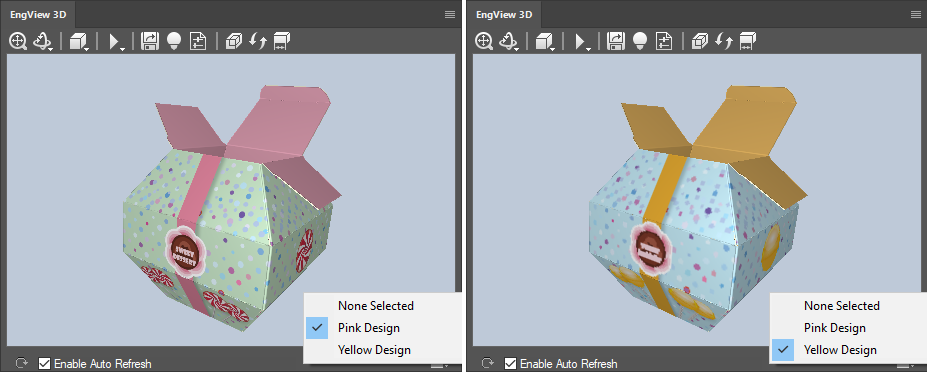
When we select something in Illustrator, the integration highlights the respective attributes so that we can orient ourselves in what happens where.
When you select an artboard: