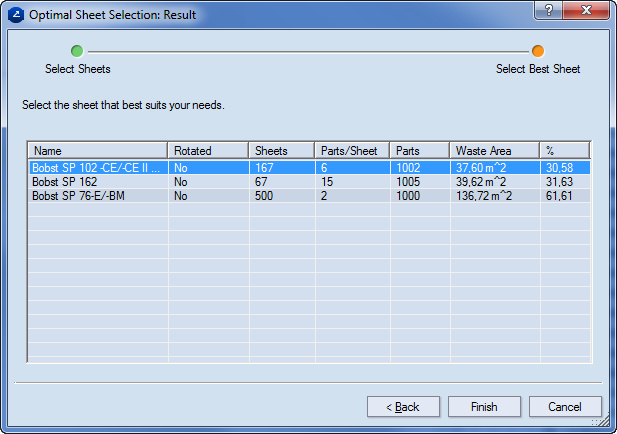Sheet optimization
Sheet optimization consists in
a cost-benefit analysis of each sheet format you choose for a layout as
well as the number of pieces you want to produce. It shows you the number
of sheets you will need, the layout 1ups per sheet, the total number of
layout 1ups that will be produced, the sheet's waste area, and the percentage
of waste area for each sheet format. By optimizing the sheet you choose
the optimal sheet format for your layout, that is, a sheet format that
will have minimum waste sheet area for selected number of pieces.
Sheet optimization takes place
in Automatic layout:
Sheet Placement step.
To do sheet optimization
Do any of the following:
In the Automatic
layout: Sheet Placement step, click Opt.
Sheet.
After closing the automatic
layout wizard, on the
click Apply Layout
Template to New Sheet  .
In the Apply Layout Template to New Sheet
dialog box that appears, click Opt. Sheet.
.
In the Apply Layout Template to New Sheet
dialog box that appears, click Opt. Sheet.
The Optimal
Sheet Selection: Input dialog box appears.

In Number
of pieces, enter the number of pieces that you want to produce.
note: The arrows
alter the number by a default step of 1. To change it, click the small
rectangle next to the arrows, and in the dialog box that appears, type
a new step.
From the Available
sheets list, select the sheets that you think could be applied
for the current layout: Click the right-pointing single-chevron button
 to add a selection of
sheets or the right-pointing double-chevron button
to add a selection of
sheets or the right-pointing double-chevron button  to add all the sheets.
to add all the sheets.
note: To select multiple sheets, use SHIFT
for consecutive sheets or CTRL for nonconsecutive ones. To remove sheets
from the Selected sheets list, select
them, and then click the left-pointing single-chevron button  . To remove all the sheets
in the Selected sheets list, click the
left-pointing double-chevron button
. To remove all the sheets
in the Selected sheets list, click the
left-pointing double-chevron button  .
.
To view the applicable sheets and those that
are not suited for the ..., select the Show
disabled sheets check box.
To include optimization options for rotated
layout, select the Allow rotation of the
layout check box.
To use a sheet whose width is trimmed according
to the used layout, select the Trim sheet's
width by layout check box.
To use a sheet whose height at is trimmed according
to the used layout, select the Trim sheet's
height by layout check box.
Click
Next.
The Optimal Sheet
Selection: Result dialog box appears.
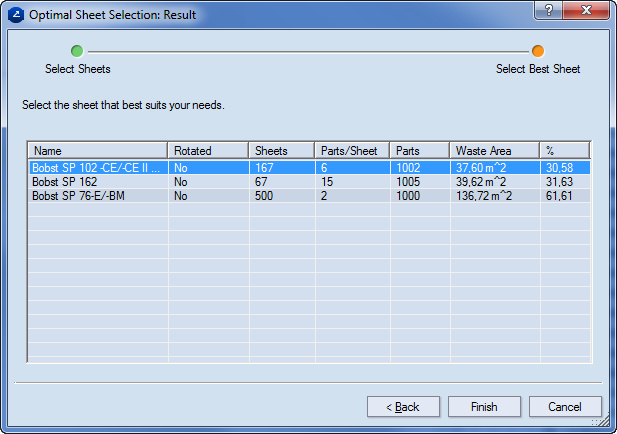
Name The name of the sheet format as it
appears in the sheet database.
Rotated Indicates — by Yes or No — if the
layout array has been rotated.
Sheets The number of sheets needed for production
of the selected number of pieces.
Parts/sheet The number of parts that can
fit in each sheet of the sheet format.
Parts The number of parts that will be produced;
usually it equals that of the selected number of pieces. However, sometimes
the combination of the number of parts per sheet and the number of sheets
needed for production results in a greater number of parts.
Waste area The waste sheet area as determined
by the selected number of pieces and the sheet format.
% The waste area of the sheet if the selected
number of pieces are produced using the sheet format.
- Select a sheet format that suits your purpose.
Usually the topmost sheet offers the least material waste.
- To complete the procedure, do any of the following:
To apply the sheet to
the layout, click Finish.
To select different
sheets to apply to the layout, click Back.
To abort the sheet optimization,
click Cancel. You will return
to the Automatic
layout: Sheet Placement step.
important: The sheet optimization depends
on whether in Automatic
layout: Sheet Placement step you have selected Fit
to sheet or Fill by counts options.
Consider the following situations:
If you have clicked
the Fit to Sheet option, the sheet
dimensions are taken into account and per each matching sheet
(if any) the optimum number of parts is fitted.
If you have clicked
the Fill by Counts option, the
exact number of rows and columns is preserved, that is, each sheet
that can accommodate the defined layout is displayed as a match.
The number of parts displayed in the Parts/sheet
column always coincides with the result of the Rows
and Columns values. For example,
if you have defined three rows and two columns, the Parts/sheet
column for all matching sheets will display 6.
note:
See a visual step-by-step scenario
of how to do sheet optmiziation.
 .
In the Apply Layout Template to New Sheet
dialog box that appears, click Opt. Sheet.
.
In the Apply Layout Template to New Sheet
dialog box that appears, click Opt. Sheet.