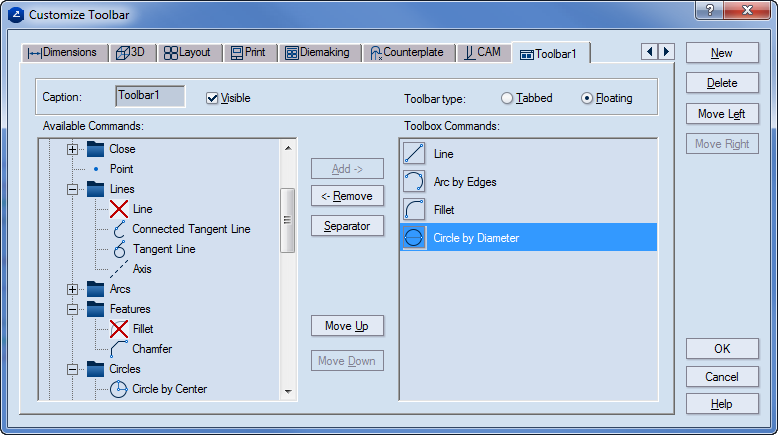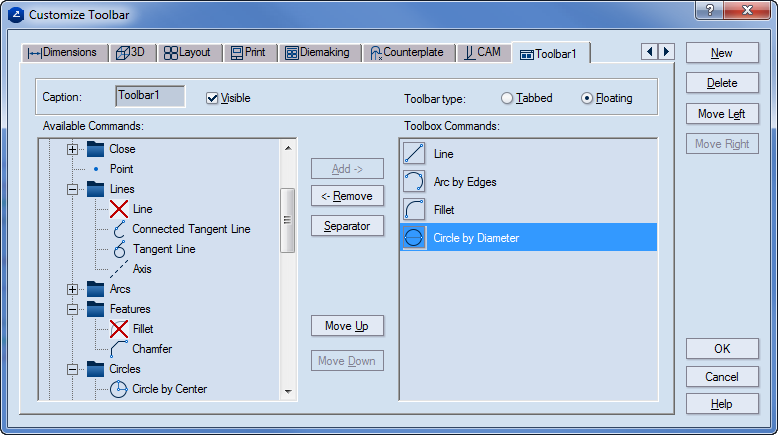Customizing toolbars
You can create your own toolbars that contain
the commands that you need. You can make custom toolbars floating or tabbed.
To create
a custom toolbar
- On the View
menu, point to Custom toolbars, and
then click Customize.
The Customize
Toolbar dialog box appears.
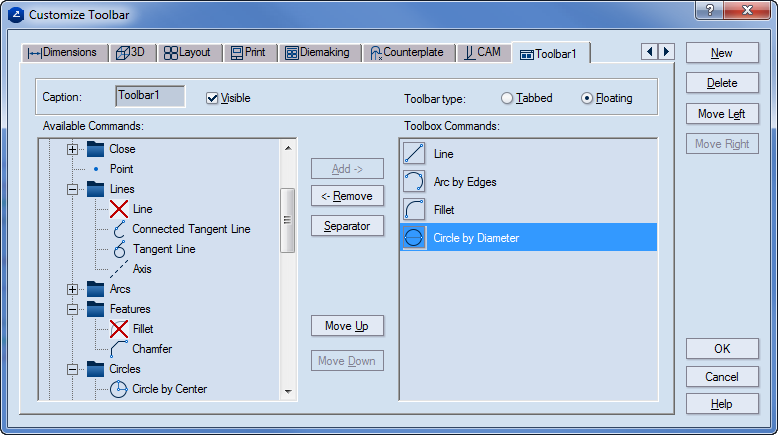
- Click New.
A tab default-named Toolbar1
appears next to the rightmost tab.
- In Caption,
type a name for the toolbar. In Toolbar type,
click an option to make the new toolbar tabbed or floating.
- Select the Visible
check box to make the toolbox visible.
- Under Available Commands,
click the plus symbol next to a menu of commands to expand the menu.
- Select commands that you want, and then click
Add to add them to the new toolbar.
The set of commands for the new toolbar appear
under Toolbox Commands.
- (Optional) Use the Separator
and Move Up and Move
Down buttons to arrange the commands in groups within the new
toolbar.
- (Optional) Use the Move
Left and Move Right
buttons to position the new toolbar in relation to the rest
of the toolbars.
To edit a
custom toolbar
note: Only custom toolbars
can be edited and made floating or tabbed —
the default ones are always tabbed and can only be moved to a different
position.
- On the View
menu, point to Custom toolbars, and
then click Customize.
- In the Customize
Toolbar dialog box that appears, make the changes you need.
To delete
a custom toolbar
note: You cannot delete
the default toolbars.
- On the View
menu point to Custom toolbars,
and then click Customize.
- Open the custom toolbar that you want to delete.
- Click Delete.