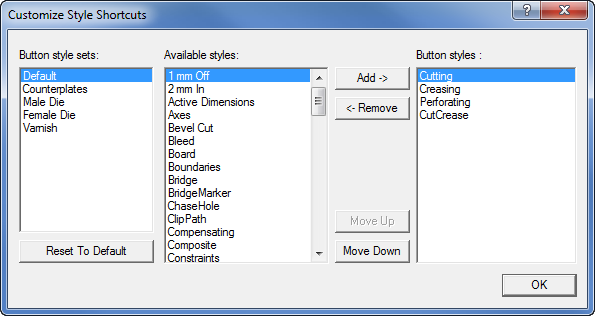
You can change the default styles that appear in the Styles toolbar. This is done in the EngView System Configuration Utility.
IMPORTANT: You need to restart the program for the changes in the style defaults to take effect.
To customize the default styles
The Customize Style Shortcuts dialog box appears.
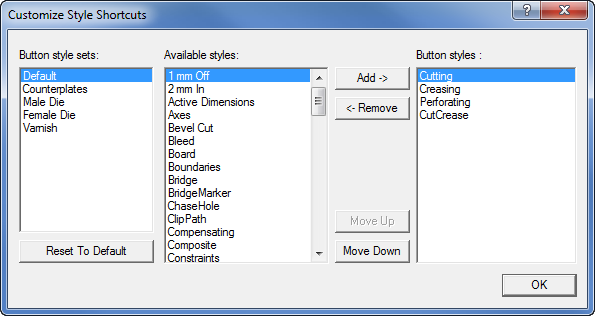
Button style sets Lists the predefined sets of style that are loaded automatically according to the type of drawing that you are working on. These sets can be edited, but not deleted.
Available styles Lists the styles available for projects in the program.
Button styles Lists the default styles that appear when the predefined style sets are loaded.
To add a style, in Available styles select the style, and then click Add.
To remove a style, in Button styles select the style, and then click Remove.
To rearrange the styles as they will appear in the Styles toolbar, in Button styles select a style, and then use the Move Up and Move Down buttons to relocate the style across the list. NOTE: In the Styles toolbar, the top style will appear as leftmost and the bottom one as the rightmost one.
NOTE: To revert to the default presets, click Reset to Default.