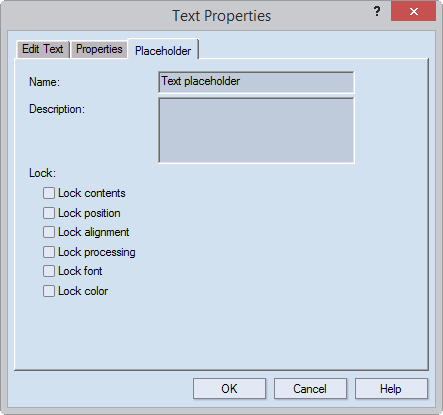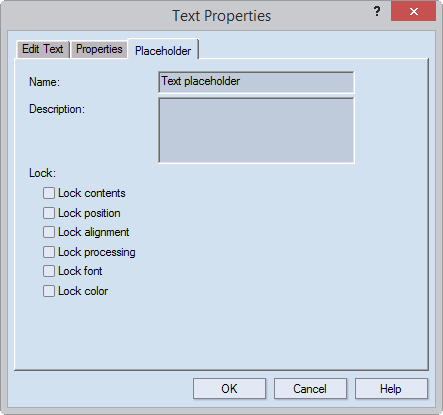Editing placeholder objects
If you want to change the types of actions behavior
of a placeholder object in packGATE, you
To edit a placeholder object
- To begin, do any of the following:
- In the graphical area, right-click the placeholder
object, and then click Object Properties.
- In the Layers &
Objects tab, in Type, locate
the placeholder object, right-click it, and then click Properties.
- In the Properties
dialog box that appears, click the Placeholder
tab.
NOTE: Depending on the type of the placeholder
object — a text, image or QR code — a different Placeholder dialog box
appears.
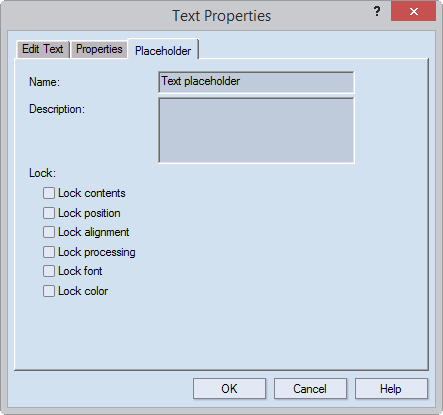
- In Name, type
a new name that you want the object to have in the target environment.
- In Description,
type a new text telling what the placeholder is about.
- Under Lock,
edit the placeholder object's properties. The properties define what
the placeholder object will look like when it is used in the target
environment. Note that selecting a check box prevents changes to the
respective property when the placeholder is used in packGATE:
- Contents Prevents
changes to the placeholder's type (text, image or QR code) and
the actual content.
- Position Prevents
changes to the placeholder's position along the x- and/or y-axis.
- Alignment
Prevents changes to the placeholder's alignment — left, right
or central.
- Finishing effects
Prevents changes to the applied finishing effects — for example,
lamination, backing, color print.
- Font (text
only) Prevents changes to the placeholder text's font (its typeface;
size; bold, underline, italic).
- Color (text
only) Prevents changes to the color of the placeholder text.