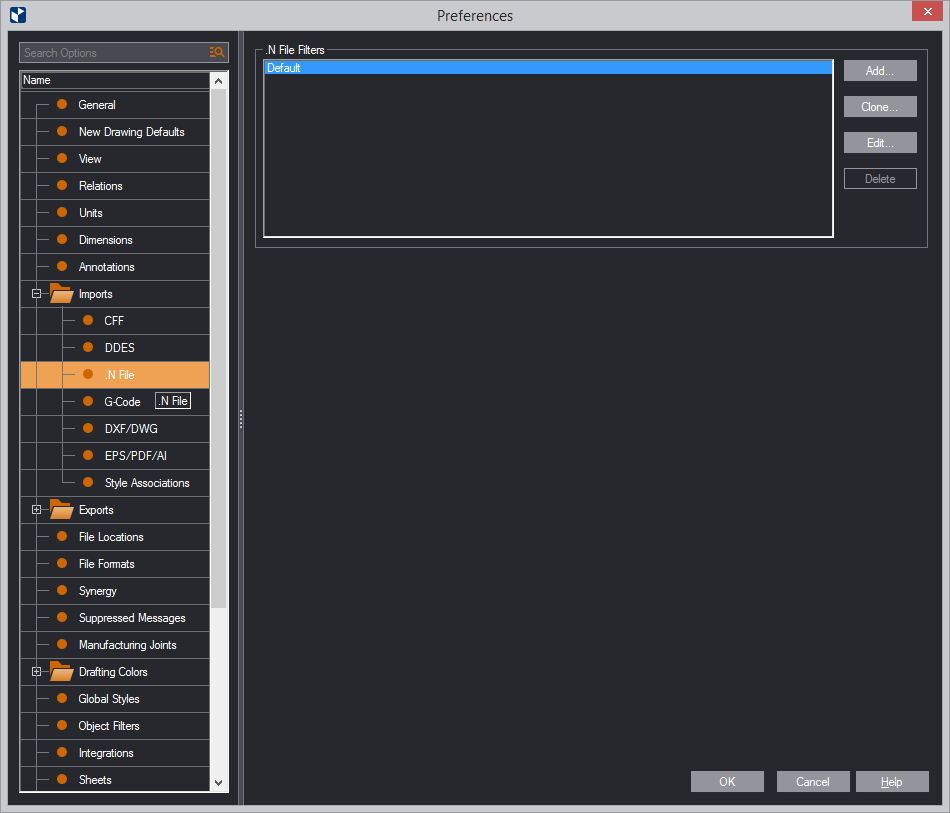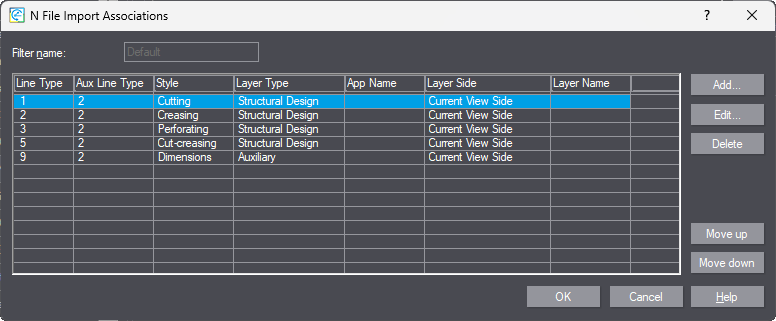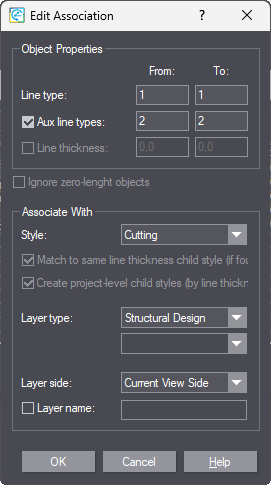| Line Type |
Sets the line type range for a new
association. During import, all objects whose line types are
in the range are associated with the Prinect
style specified in Associate With. |
| Aux Line Type |
Sets the auxiliary line type
range for a new association. During import, all objects whose
auxiliary line types are in the range are associated with
the Prinect
style specified in Associate With. |
| Line thickness |
Sets the thickness range for
the selected association. During import, all objects whose
widths are in the range are associated with the Prinect style specified
in Associate With. |
| Ignore zero-length objects |
If the files being
imported contain objects whose lengths are zero, Prinect does not
associate them with any Prinect
styles.
The combinations that follow provide guidance to the use
of the Existing child style by width and New project-level
child style check boxes, because of their related behavior. |
| |
| Associate With |
The Prinect
style with which Prinect
will associate the imported objects. Click the drop-down to
select a style. |
| Match to same line thickness child style (if found) |
Prinect (1) associates
the objects that fall within the range in Line type
with existing child styles of the style in Associate With
that have the same widths, and (2) imports them in these child
styles. If no such child styles exist, the objects are not
imported.
|
| Create project-level child styles (by line thicknesses) |
Prinect creates
child styles of the style in Associate With. These
styles have the same widths as the objects within the range
in Line type. Then Prinect
imports the DDES objects in these new styles. The created
child styles apply only to the current project. |
| |
| Layer Type |
The layer
with which the line type will be associated. NOTE: Some layers
-- Partial Ink Foil, Varnishing, Lamination, and Backing --
have sublayers, which appear in the lower dropdown list. |
| Layer Side |
The layer side with which the line
type will be associated. The options are:
- Current View Side: The side that is currently
facing you on the screen.
- Front, Rear, Neutral: Respectively,
the front or rear side of the design. 'Neutral' means
both sides.
- Diecutting side, Counter Diecutting side:
The diecutting side is a property of the material type
and is specifically defined
for it. Before setting a diecutting or counterdiecutting
side for a line type association, check which the diecutting
side is for your material, and then decide
how you want to set the association.
|
| Layer Name |
The layer name, if given, of the
line type. You can use a translated name. To do so, click
the rightmost icon, and then type a translation for the language
that you want. |