Publish EVR templates with Business Manager
Normally, this is the procedure that we apply
to own standards (custom-made), not for the standards that come with the
PPD installation.
I. How to publish
- Create a new resizable template and save it where you want it to
be — preferably in the Standards folder (pictured).
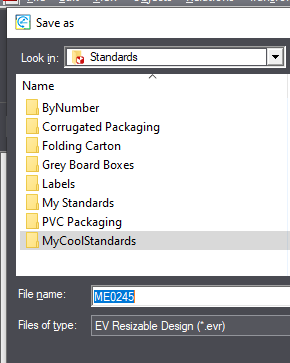
- To publish it, on the File menu, click Publish for Prinect.
- Give the template a unique code#.
- For title, you can use a translated name of the template (pictured).
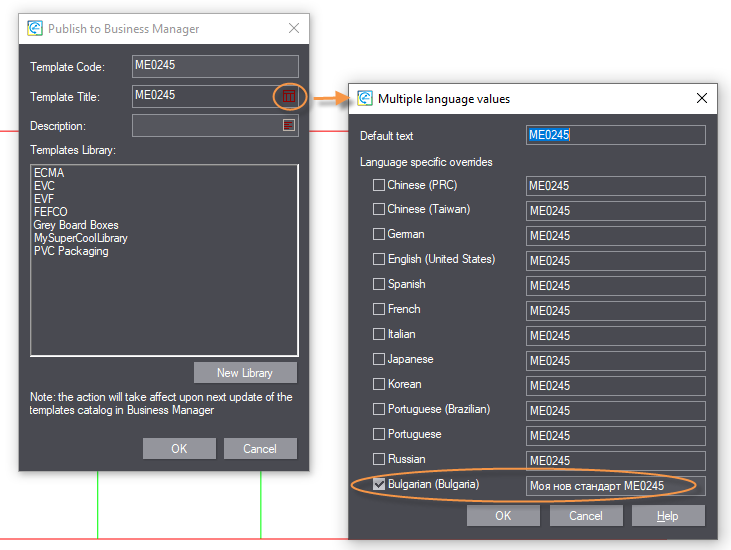
- Here, you can do two things:
- You can indicate that the template is part of an existing library.
- You can create a new library.
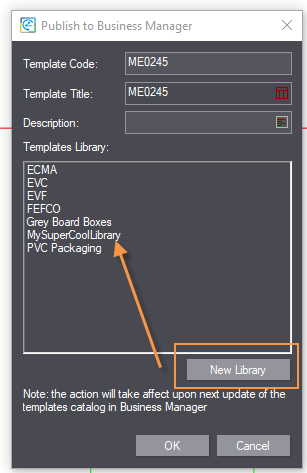 top of page
top of page
II. What takes place behind the scenes
After publishing, the following has taken place:
- In the By Number folder
C:\ProgramData\Heidelberg\PackageDesigner\Standards Library\mm\Standards\ByNumber
You have:
- The newly created library.
- A new file: customcodes.json file (pictured)
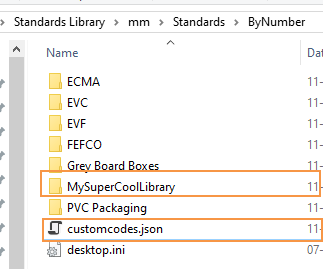
- The MySuperCoolLibrary folder contains the files' shortcuts (pictured):
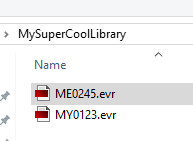
NOTE: If you open the shortcut with a source code editor
(for example, Notepad++), you will see the code that BM will use to access
this file. It is the last string in the line.
- The JSON file is a list with:
- All 'my templates'.
- Their codes. NOTE: This is very important – if there is no code,
BM will not be able to access the file.
- The translations, if there are any.
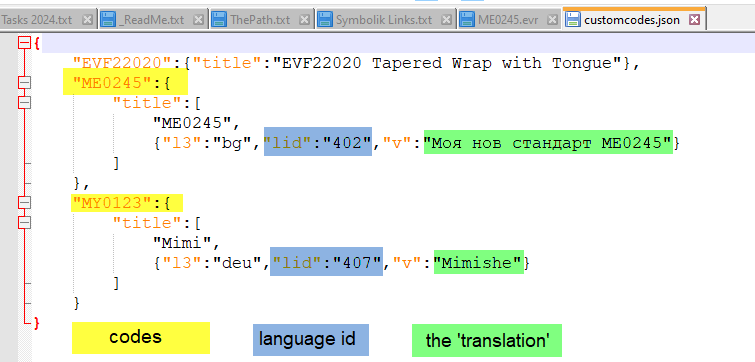 top of page
top of page
III. Important notes
- All new standards must be located where the server is. (Staso has
told me that this is where the JDF Daemon server runs. Usually it
is the place where also the Standards Library is located. Most probably
it is a 'shared' library.)
- Only customers who use the Synergy module can publish for BM.
- If you open your own template, you can write in
the Std Code field. The field is read-only if you
use the New
From RD procedure. So, be careful when you start changing the
code! (File > Properties > General TAB – Std Code).
- To Support team: If a customer without the Synergy module want
to have their own templates, they can commission them with a designer.
The designer must follow the same folder structure as that of his
or her client'. When the designer is sending the template, he or she
must send the following:
- The templates (the EVR files).
- The content of the MySuperCoolLibrary folder – the folder (with
its correct name) and the shortcuts in it.
- The JSON file that is stored in the ByNumber folder.
top of page
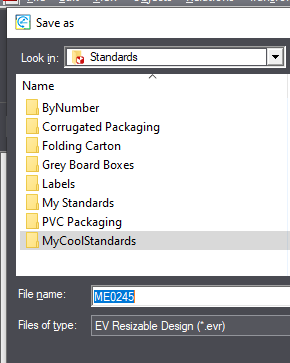
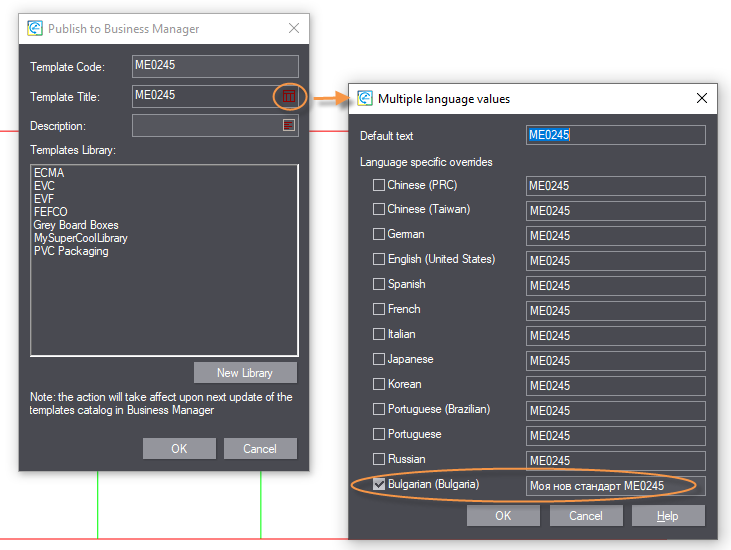
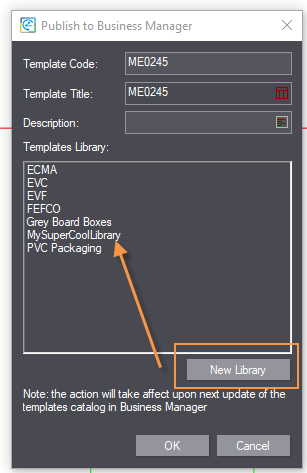 top of page
top of page
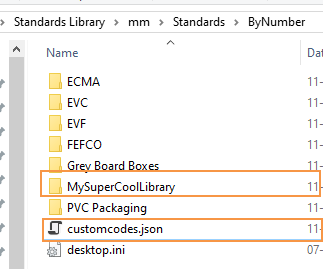
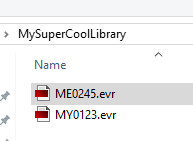
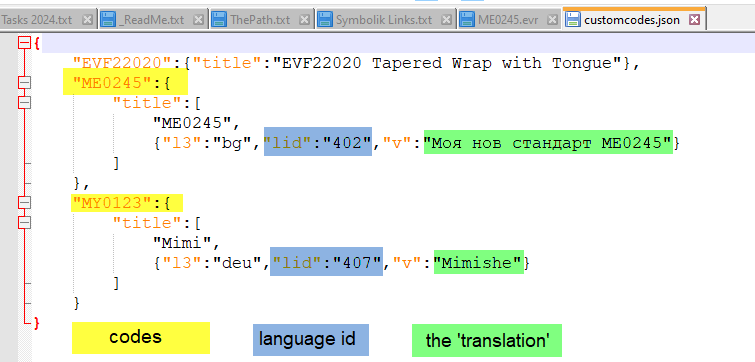 top of page
top of page