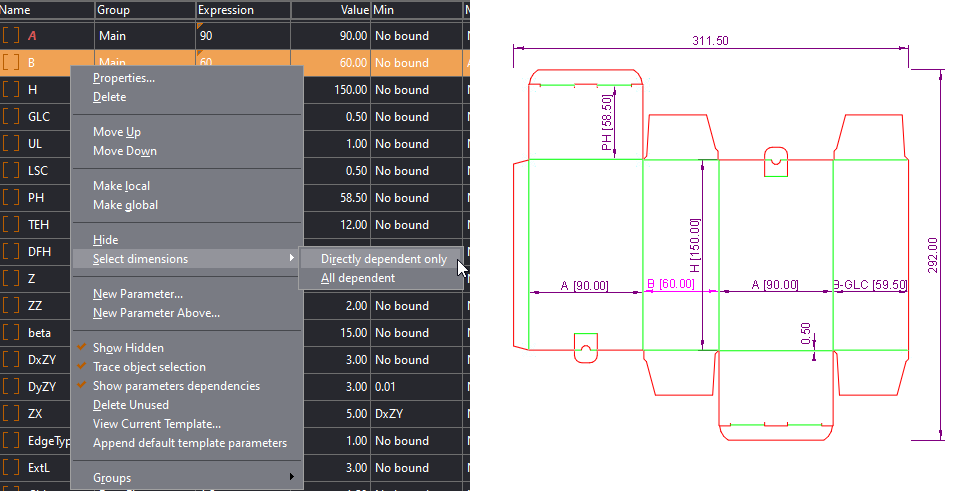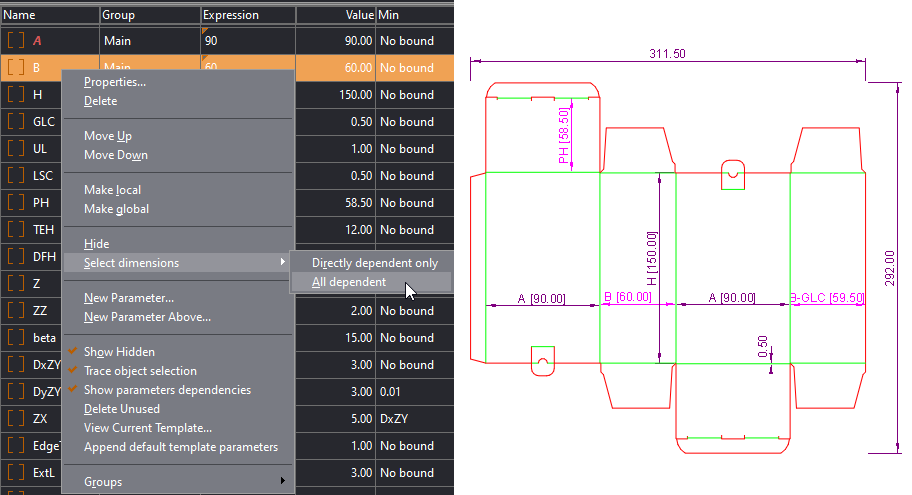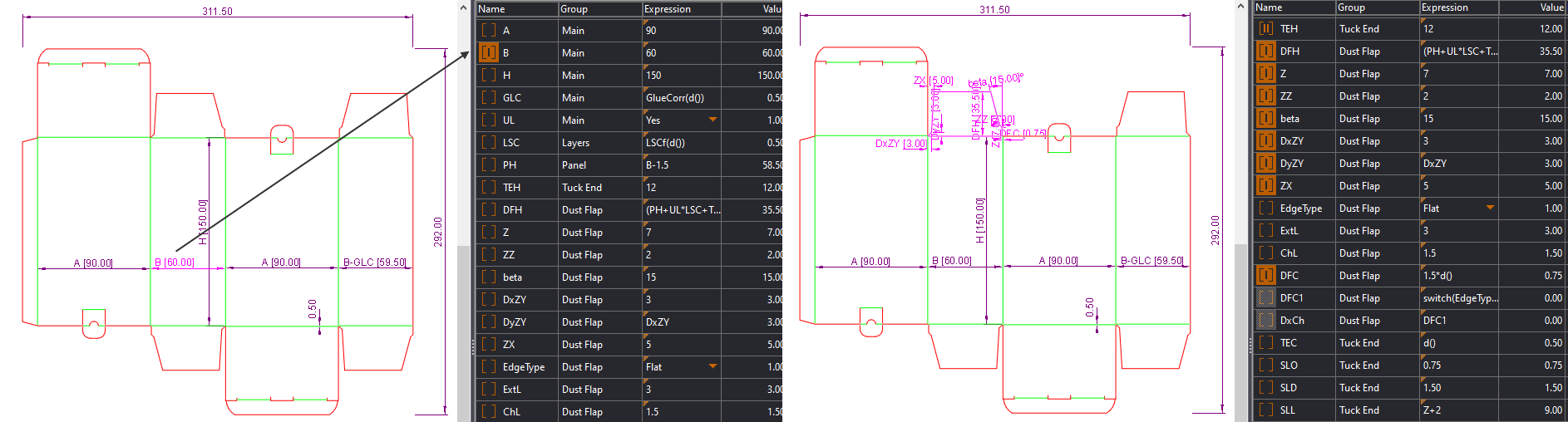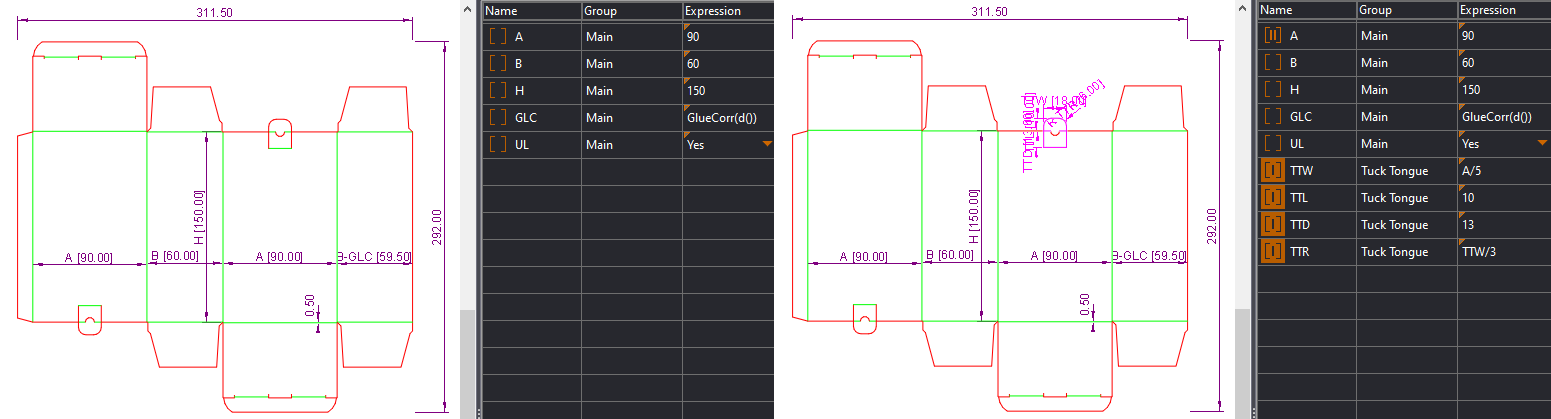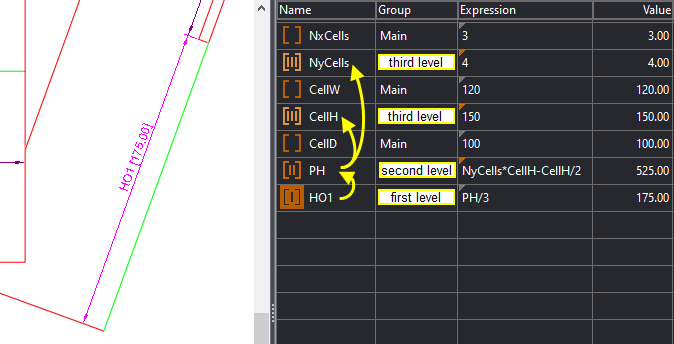To follow the dimension-parameter connection
- In the Parameters tabular area, right-click, and then check Trace Object Selection.
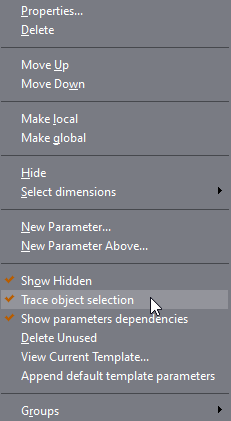
- In the graphical area, select a dimension or an entire component. Note that in the Parameters tab's list, Prinect highlights the parameters linked to the selection.
NOTE: The parameters that relate to the selection appear in the Parameters tab even if the group they belong to has not been made visible in advance: