 .
.Bridge drawing to the stripping dies are created by applying the selected bridge templates.
 .
.The Create Bridges for Stripping Drawing dialog box appears.

Drawing The name of the stripping die drawing in the project.
Template The name of the bridge template that will be applied to the stripping die drawing. To set a template, click the field and choose a template.
Action (Read-only) The action to take place: Create: that a new bridge drawing will be created; Refresh: that the current bridge drawing will be refreshed in case of changes in the original drawing.
Style Opens a dialog box in which the rules for the transfer of styles are set.
The dialog box lists the bridge templates that will be applied to the stripping dies. Rules for the transfer of objects between the male and the female dies are applied separately (see Style Filtering dialog box below).
The Style Filtering dialog box appears.
TIP: For details about object transfer styles, see Using styles in object transfer.
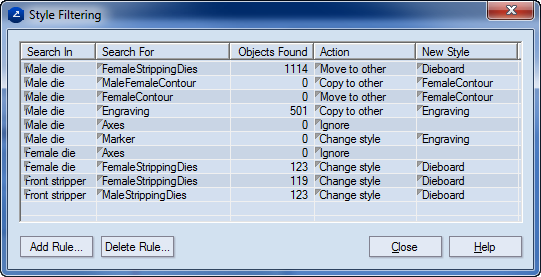
Search In Where the searching for objects takes place: male or female.
Search For The style to be searched for.
Objects The number of found objects that are in the style shown in Search For.
Action Sets the action that will be carried out to the found objects. The actions can be Move to other (the objects found in Search In are moved to the other bridge drawing), Copy to other (the objects found in Search In are copied into the other bridge drawing), and Ignore (objects in this style will not exist in the bridge drawing.)
New Style Sets the style which the objects will acquire after they have been moved/copied.
NOTE: None transfers the same style.
Add Rule Adds a record for a new rule in the list.
Delete Rule Deletes a selected rule.
NOTE: The records in the list may be sorted as you want them to appear. To do so, right-click in the list, and then choose a sorting method.