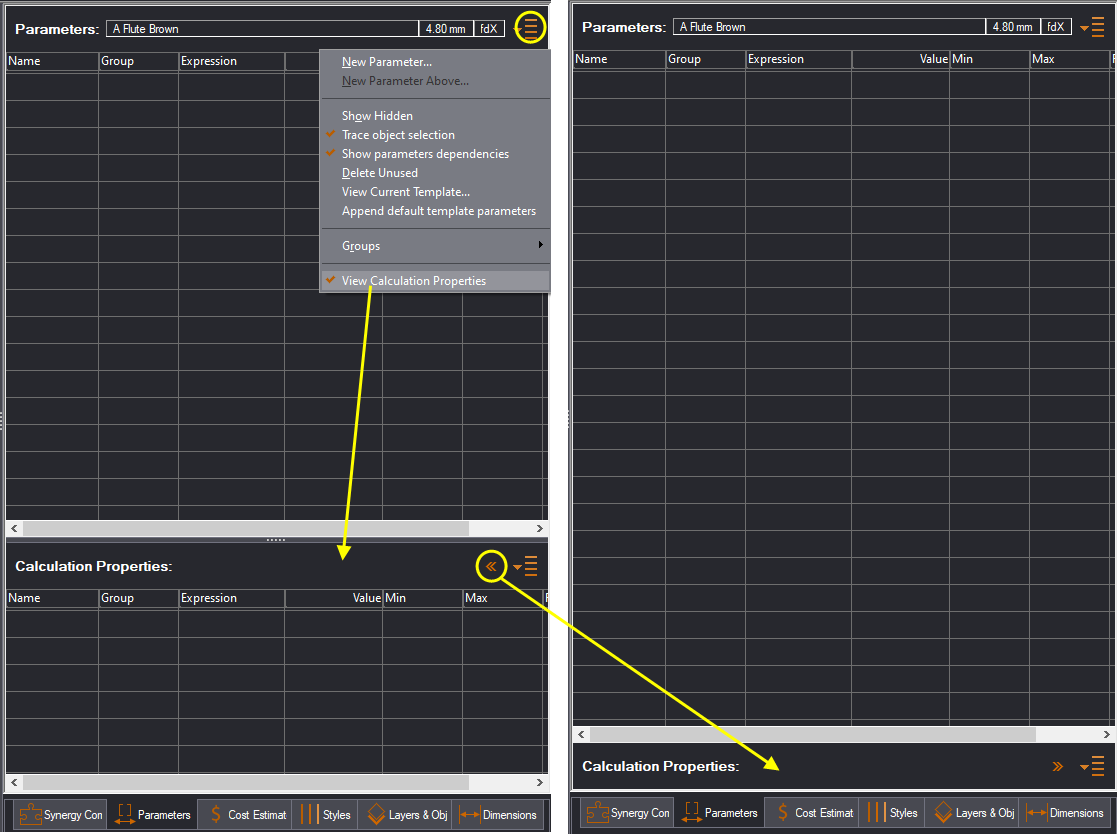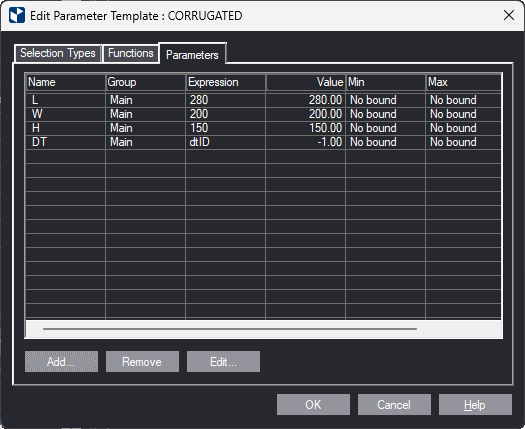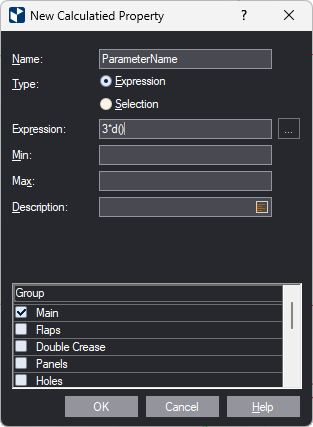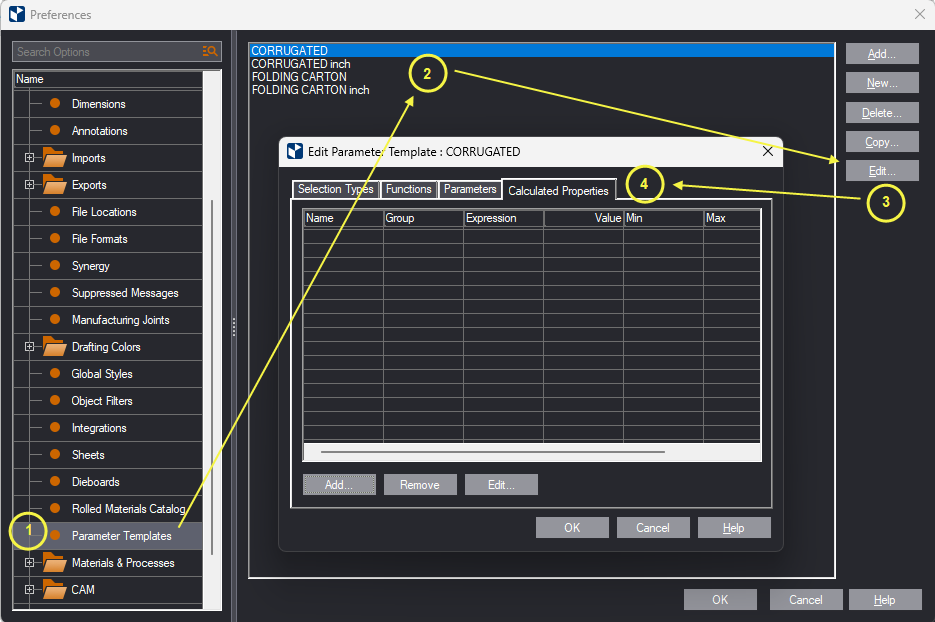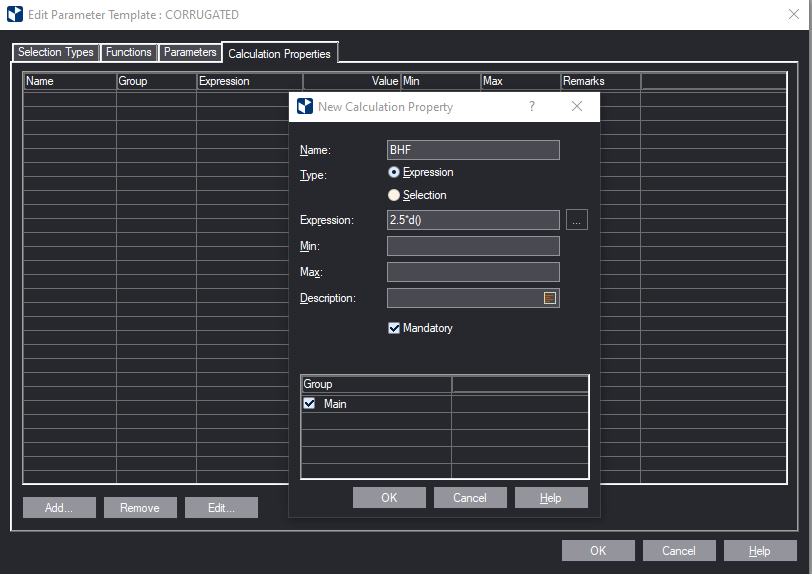Calculated properties
About Calculated Properties
Calculated properties are pseudo-parameters that serve statistical
purposes. For example:
- Parameters that calculate the inside and outside size of a
box.
- A parameter that computes the Box Compression Test (BTC).
- A parameter behind the Bundle Height Factor.
- A property related to the production workflow of the product.
- A property that extracts a special distance from the structure
marked with a dimension.
Using calculated properties
You can use calculated properties:
- As output in cost models and design frames.
- In integrations with external software.
Calculated properties: Technical characteristics
Calculated properties:
- Do not affect the drawing.
- Are calculated after it has
been resized.
top of page
Calculated properties: Where to find them
Location
EngView displays calculated properties in the Parameters tab, below
the list of parameters:
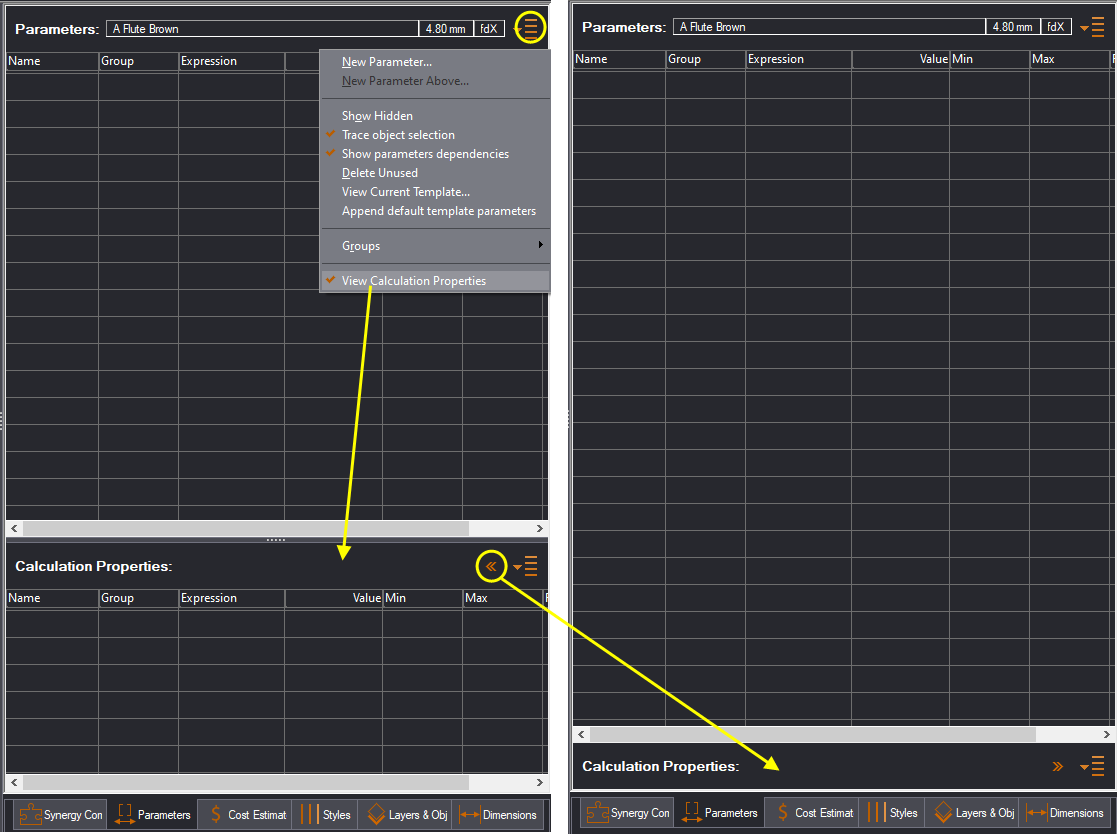
Displaying the calculated properties section
If you do not use calculated properties, you can hide their section.
Click the navigation icon, and then check View Calculated Properties.
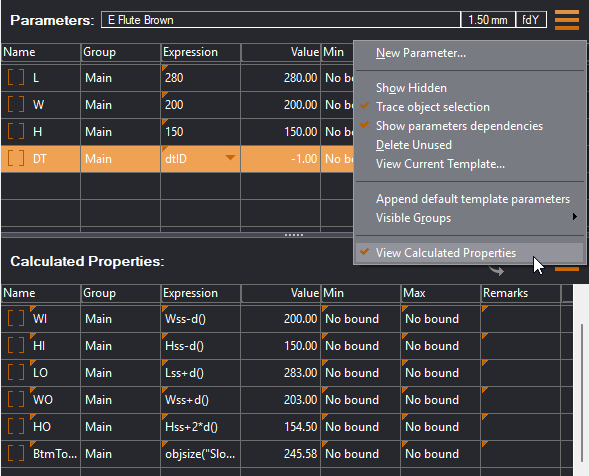 top of page
top of page
Creating/editing calculated properties
1. Local calculated property
To create/edit а calculated property in a project
- Do any of the following:
- Click the Calculated Properties icon, and then click New
Parameter.
- In Calculated Properties list view section, right-click, and
then click New Parameter.
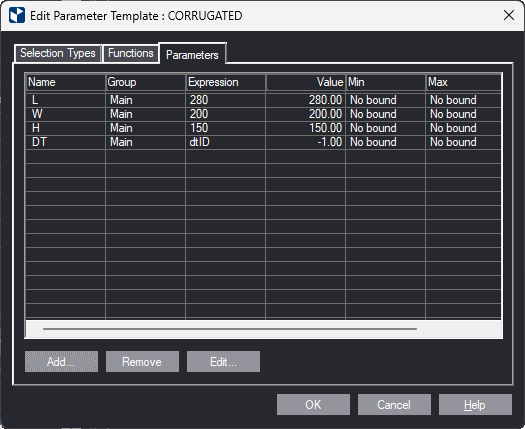
The New Calculated Property Create dialog box appears. It is functionally identical with the one for creating a parameter.
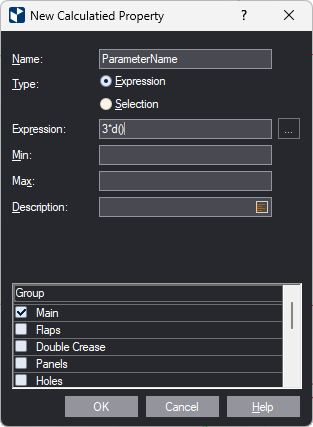
- Fill in the dialog box in the same way as when you create a
parameter, and then click OK.
The property appears in the list.
Editing calculated properties
- To edit a calculated property, right-click it in the table,
and then click Properties. Then, in the dialog box, modify
the property as you need it.
2. Default calculated properties
You create default calculated properties in the Calculation Properties
tab of the Edit Parameter Template dialog box. Calculated properties
created here are applied to all parametric templates that use the
respective template.
To create a default calculated property
- On the Tools menu, click Preferences, and then click
the Parameter Templates section.
- Select the parameter template in which you want to create a
calculated property, and start editing it (pictured).
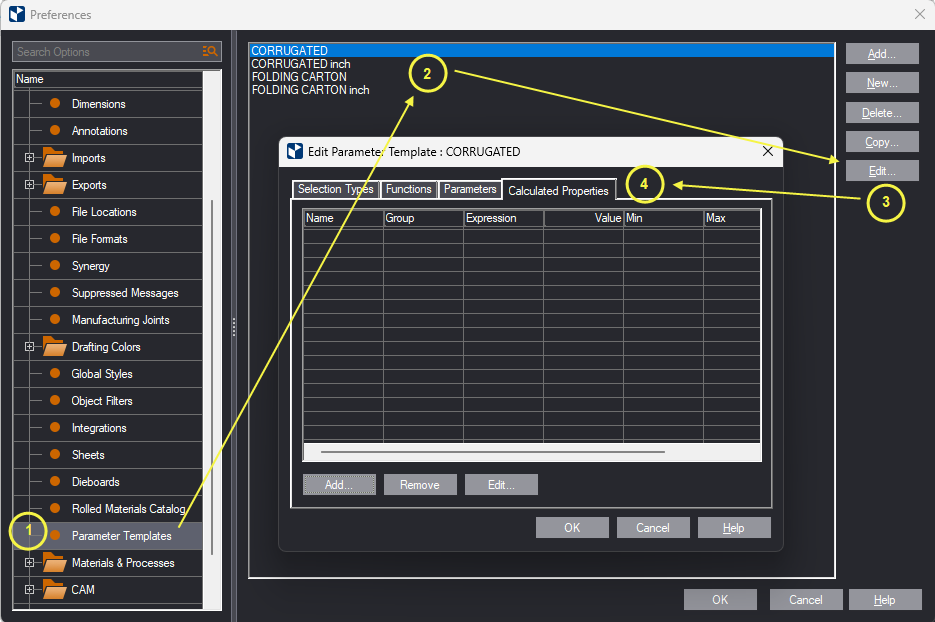
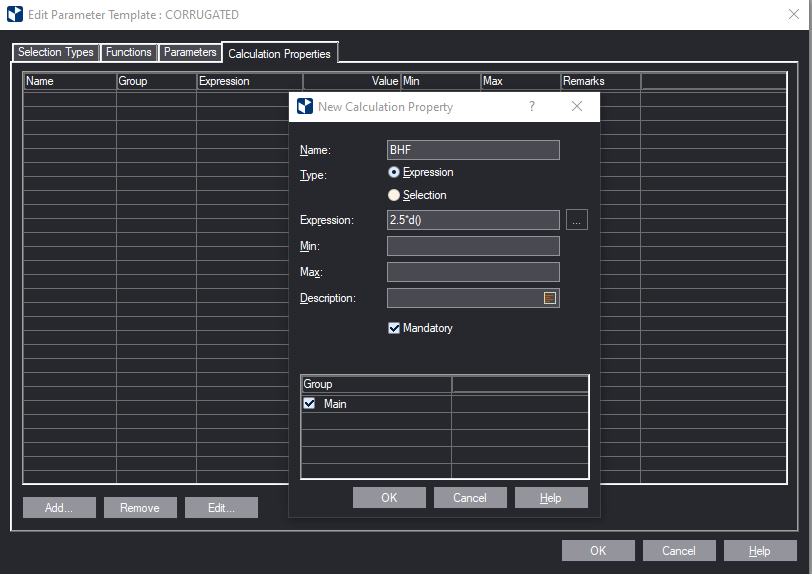
Specifics
Mandatory properties are added automatically
If you mark a property as Mandatory, it will appear in all the projects
that use the parameter template. When you start a new project, it
will get populated automatically in the Calculation Properties section.
Non-Mandatory parameters must be loaded by hand
If you leave the Mandatory check box empty, you create a non-mandatory
calculated property. These properties are part of the template but
are not added automatically to a project. You can add them by using
the Append default template parameters command.
top of page
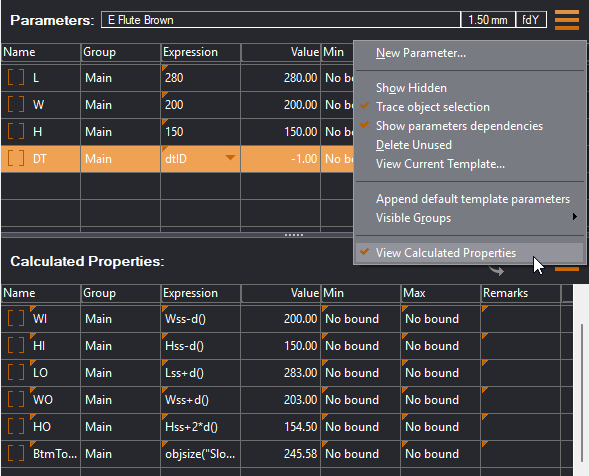 top of page
top of page