You can set the default EngView response to your clicking the printing job toolbar button.
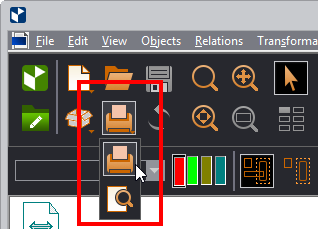
When you drag the icon downward, the second button appears. You can set which button to be the default one.
In setting the default, you can choose whether you want EngView to:
To set the default printing job button
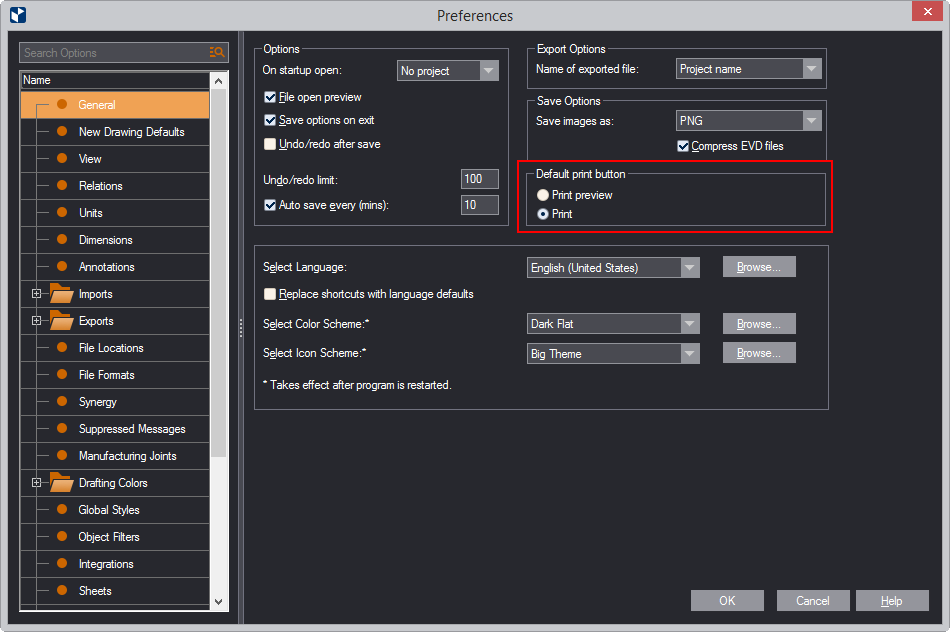
Notice that now the printing job button is the one you selected in the Default Print Button area.
NOTE: The above procedure does not affect the utility of the two printing job commands — Print Preview and Print — on the File menu. They work just as their names say, no matter what default you have set for the toolbar button.
top of page