A model's icon gives you the following information:
| Icon | Name | What It Does |
|---|---|---|
 |
Model Status | Displays the current status of
the model. To change the status, click the icon.
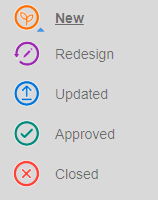
|
| Access Control | Indicates who can view the
model.
|
|

|
Menu | Opens a set of actions about the 3D model. (See next.) |
 |
Edit | The current name of the the 3D model. You name a model when you first upload it in EngView, and you can rename it in Shared Space. To change the name, click the icon. |
 |
Copy | (This icon appears only if the model is available for Public Access and can be seen by anyone who has its URL.) Copy the model's URL to send it to other users or to non-registered parties. |
 |
Hide | Hides the model from appearing in your list of models. To unhide all models, click your profile's icon and then select Show Hidden on the menu. |
 |
Delete | Click to delete the model. Once deleted, a model will no longer be visible to other users or guests, even it has been shared. |
Authorizing Shared Space users and guests to view uploaded models
Originally, you grant view rights to a model while you are preparing it for uploading to Shared Space. Here you can alter the viewing rights. You can:
- Switch the view availablility of the model from Public (viewable by all users) to Private (viewable by selected users, registered or not) or the other way around.
- Authorize new users, who need to be able to view the model after it was uploaded.
- Revoke the view rights of users or guests.
Managing view rights
- To begin managing the access rights, click the Access Control
icon
 or
or  .
.
The Access Control dialog box appears.
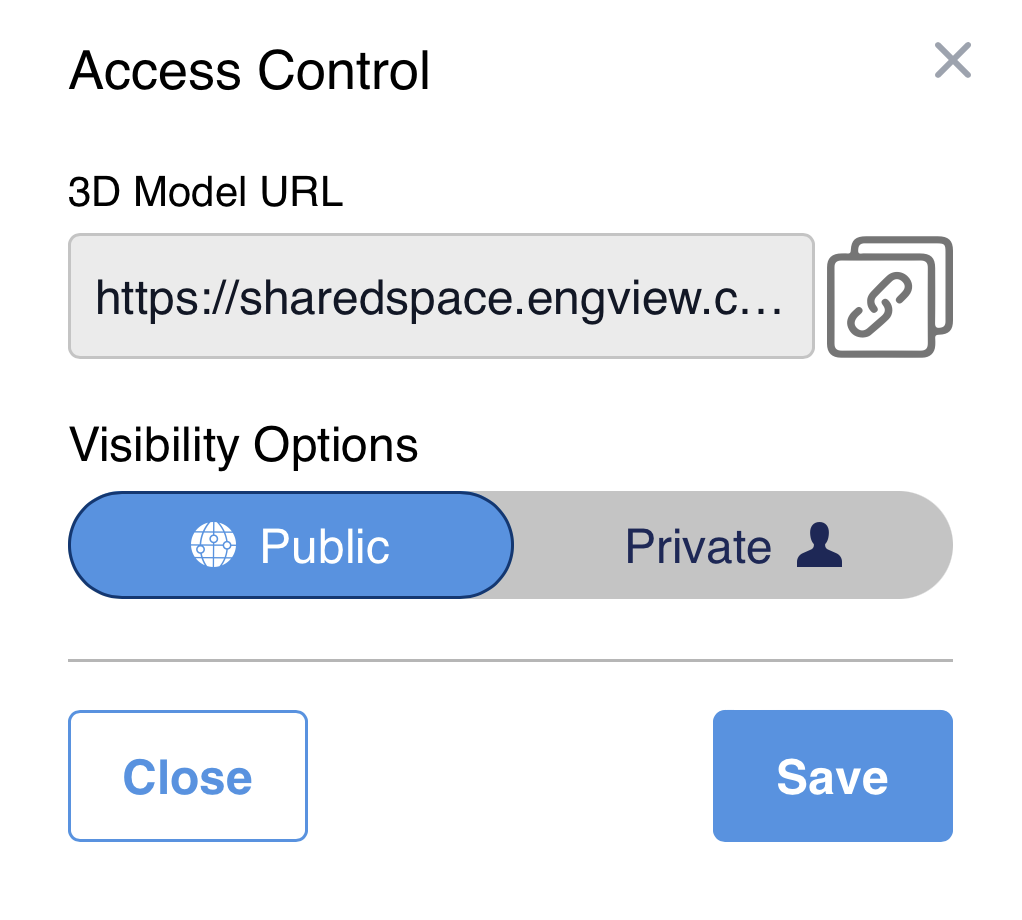
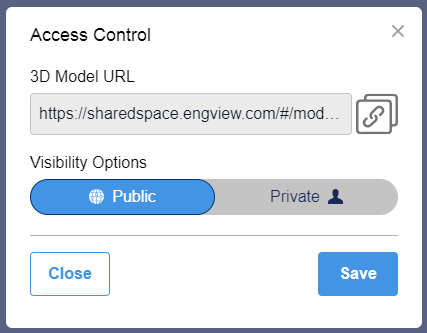
| 3D Model URL | The URL of the model, which you can send to other Shared Space users and/or external partners. |
|---|---|
| Visibility Options | Two options of who can
see the model:
NOTE: The default state is the one you set in EngView before uploading the model to Shared Space. |
| Close | Closes the dialog box without saving any changes you have made in it while it was open. |
| Save | Closes the dialog box adopting the changes you have made in it while it was open. |
- To grant viewing authorization to all users across Shared Space as well as guests, click Public, and then click Save.
- To grant viewing authorization to specific users, click Private.
The Access Control dialog box changes.
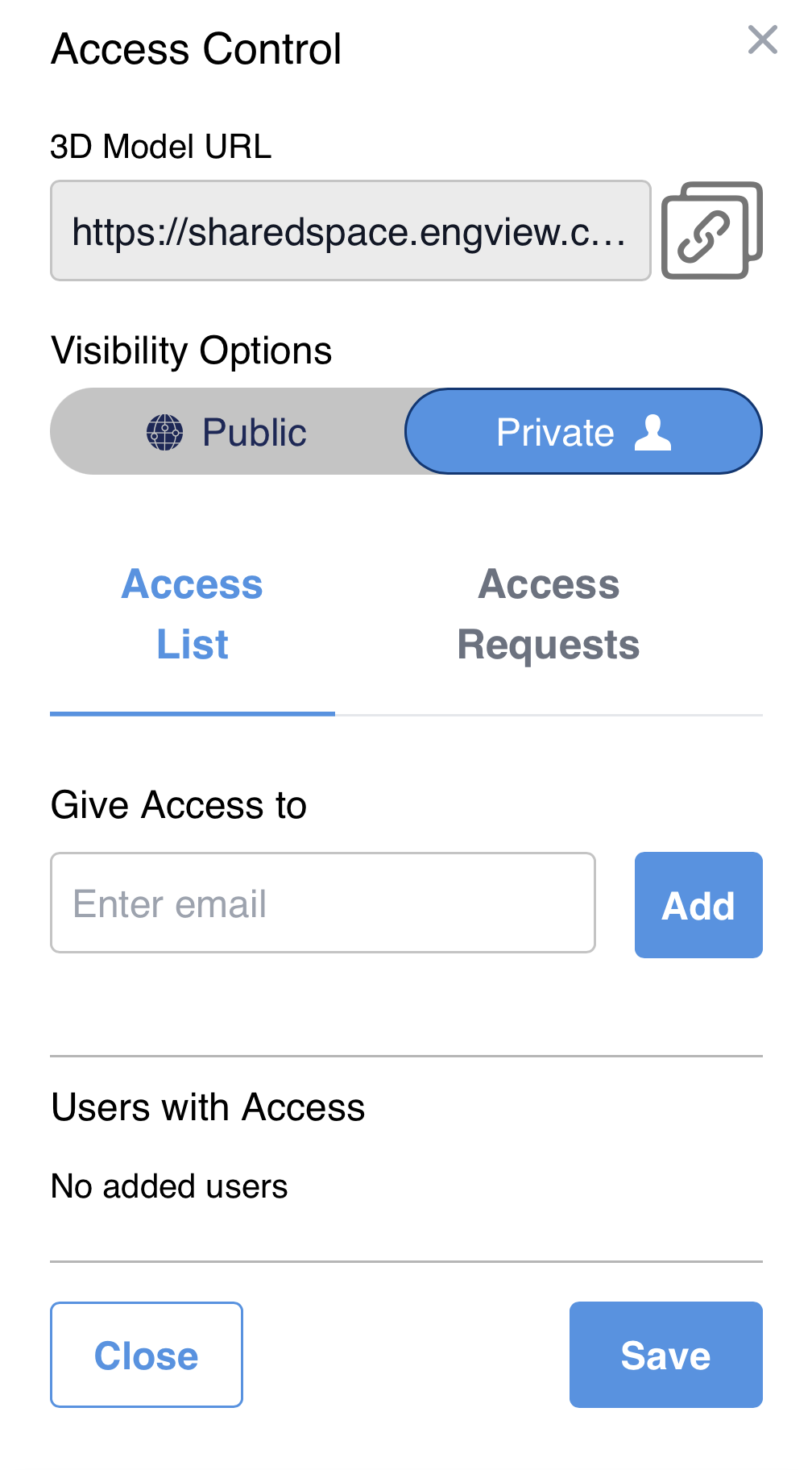
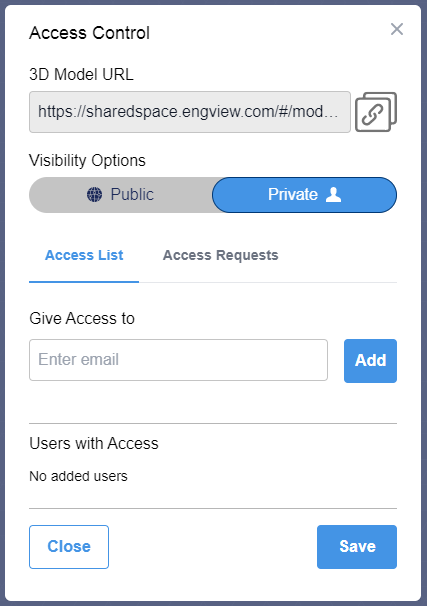
| Give Access To | In the field, type or paste the email account of the user to whom you want to give view rights. Repeat this step for each new user you want to authorize, and then click Save. |
|---|---|
| Users With Access | Lists the users who currently
have authorization to view the model. You see icons in front
of the email accounts of the users authorized to view the
model. These icons are:
|
- Click Access Requests to check whether there are new requests for viewing the model. Use the emails they have provided to grant them view rights.
NOTE: This tab lists users who have requested access to a 3D model that is set to Private Access. These are users who:
- Have received the model's URL from a third person and are not listed in the private list of the model.
- The model's access status has been changed to Private from
Public. In this case, all the users that have this URL and attempt
to open it will see the following message:
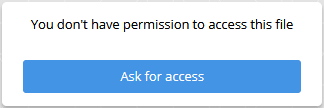
In this case, they will need to request access. Once the request is sent, they will appear in the Access Requests list.
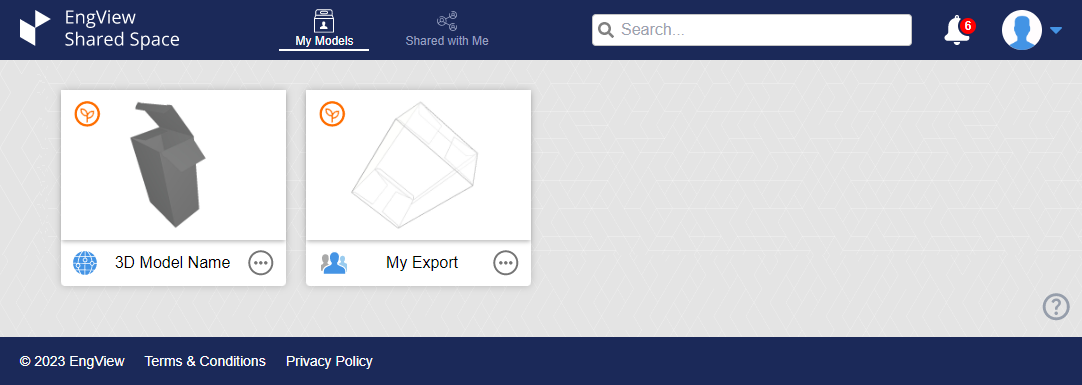
 Registered. The user
has a Shared Space registration.
Registered. The user
has a Shared Space registration. Invited. An email has been
sent to the user. They do not have a Shared Space registration
and have thus become Invited.
Invited. An email has been
sent to the user. They do not have a Shared Space registration
and have thus become Invited. Unknown. The user
does not have an SS registration. The question mark icon
appears before you click Save as a visual notification
about the fact. Afterward, it changes to Invited.
Unknown. The user
does not have an SS registration. The question mark icon
appears before you click Save as a visual notification
about the fact. Afterward, it changes to Invited. Read. This icon appears
at the tail end of the user's account name. It tells you
that the user has already seen the model.
Read. This icon appears
at the tail end of the user's account name. It tells you
that the user has already seen the model.