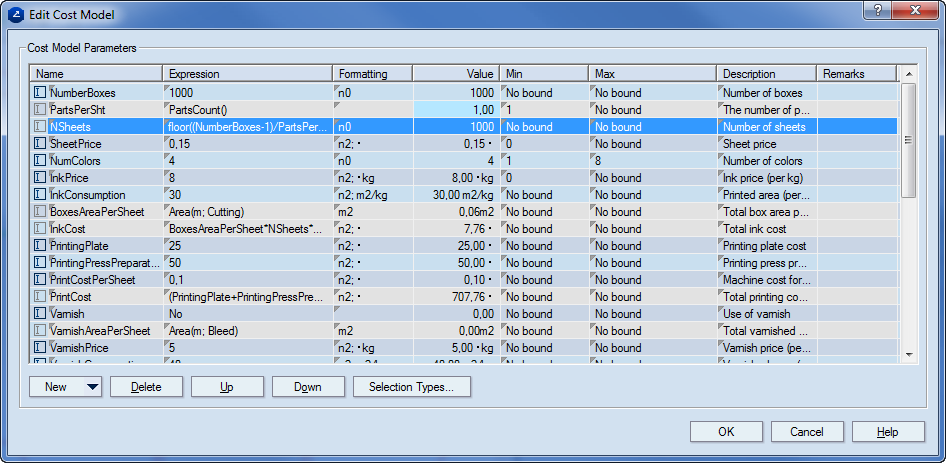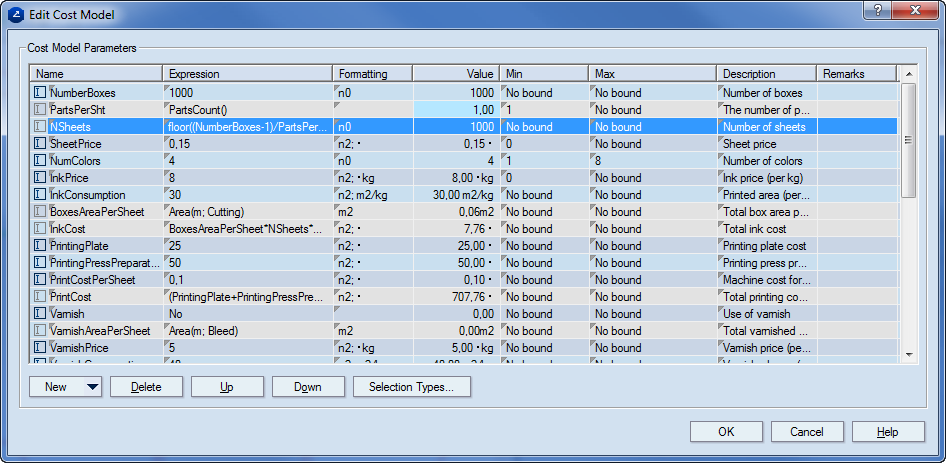Editing a cost model
Editing a cost model means one of the following
actions or a combinations of them:
- Adding new parameters to the cost model.
- Deleting existing parameters.
- Moving parameters across the table.
- Editing the parameters in the cost model.
To edit a cost model
note: The procedure
that follows describes how to edit the currently loaded cost model. You
can edit a cost model also in the Cost Estimator Models Editor. To open
it, on the Tools menu, click Cost
Estimator Models.
- In the tabular area, in the Cost
Estimator tab, right-click anywhere, and then click Edit
Current Cost Model on the context menu.
The Edit Cost Model
dialog box appears, listing the parameters in the current cost model.
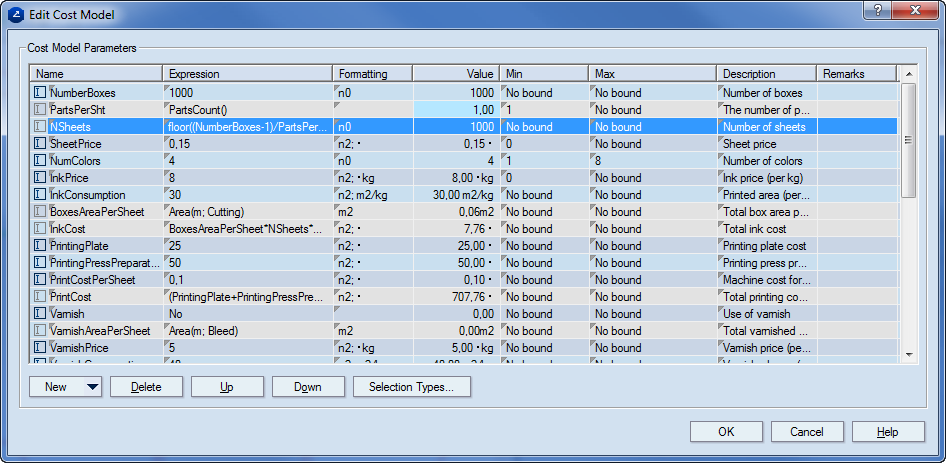
- To create design
and/or selection
parameters, click the New
button, and then choose the type of parameter that you want: Design,
Design Selection or Reference.
- To edit design
and/or selection parameters, right-click
the parameter, and then click Properties.
- To delete a parameter, select it, and then
click Delete.
- To move a parameter across the table, select
it, and then click Up or Down
to move it in the direction that you want.
- To change the type of the parameter, right-click
the parameter name, and then choose a type (Input, Hidden or Reference)
on the context menu.
Notes
- If the value of a parameter cannot be calculated
— for example, due to an invalid expression — the entire row and all
rows below it that are dependent on it are highlighted in pale pink.

- When the expression of a parameter is correct
but its calculated value is outside its Min
or Max bounds (provided such have
been set), the corresponding Min or
Max field is highlighted in pale blue
and the respective Min/Max
value is inserted in the Value field,
depending on the "direction" of the error.