Drawing axes (construction lines)
An axis line is an infinite straight line. You can use it as a subsidiary
object to help you in the drafting process. An axis is defined by its
angle against the x-axis. You
can draw an axis:
- By two points: click two points in the graphical
area to define the direction of the axis line.
- By a point and an angle: click the desired location
to define a point belonging to the axis line, then enter the desired
angle value in the contextual edit bar.
The
contextual edit bars
In the process of drawing
and when selected

 For
help on snapping, see Snapping
objects.
For
help on snapping, see Snapping
objects.
 Starts the Detect Relations Manager.
Starts the Detect Relations Manager.
Relative Dx and Dy while repositioning the axis

Attributes
- Anglebetween the x-axis and the axis
line. Appears as Angle in the contextual
edit bar.
- Relative Dx and Dy. Appear on the contextual edit
bar only when you are dragging a line to reposition it. Dx/Dy is the
relative horizontal/vertical offset distance between the line's original
position and the line's new position as projected on the Ox/Oy coordinate
axis. The Dx/Dy value is the Ox/Oy coordinate position of the repositioned
line less the proportional Ox/Oy coordinate position of the original
line.
- Style. The
default style is Axes. For more about styles, see Formatting
styles, colors and templates.
note: For help on how to use the Select
Quadrant  buttons
on the contextual edit bar, see Automatic
computation of angles.
buttons
on the contextual edit bar, see Automatic
computation of angles.
Control points
Axes
lines have no control points.
Tabular presentation
When
you have drawn an axis line, its object type, Id number, angle against
the x-axis, and style appear
in the Objects tab in the tabular pane.
The value in the Length column is always
0.00.
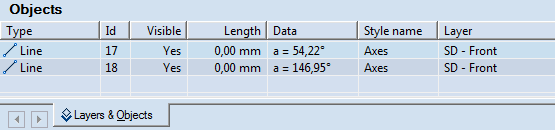
The data in the Objects tab is unavailable for direct editing.
To draw an axis line
- Do any of the following:
- On the ,
click the Axis
 .
.
- On the Objects
menu, point to Lines, and then
click Axis.
- Press CTRL+D+X.
- (Optional) Snap
the first control point of the axis that you are about to place next,
to another object or point.
- To place the first control point of the axis,
click where you want it to be.
- To define the axis, choose any of the following
methods:
- By two points. Snap
the second control point of the axis that you are about to place,
to another object or point. In the alternative button bar in the
contextual edit bar; then in the graphical area, click where you
want the control point to be, defining the direction of the axis.
- By a point and an angle against the x-axis.
In the graphical area, click anywhere, and then in the contextual
edit bar, in Angle, enter a value.
Notes
- The procedures for repositioning and modifying
an axis line are the same as those for a regular
line.
- Changing the style of a regular line segment
to Axes does not convert the line segment into an axis line.


 For
help on snapping, see Snapping
objects.
For
help on snapping, see Snapping
objects. Starts the Detect Relations Manager.
Starts the Detect Relations Manager.
 buttons
on the contextual edit bar, see Automatic
computation of angles.
buttons
on the contextual edit bar, see Automatic
computation of angles.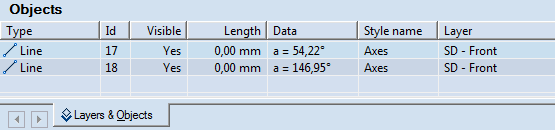
 .
.