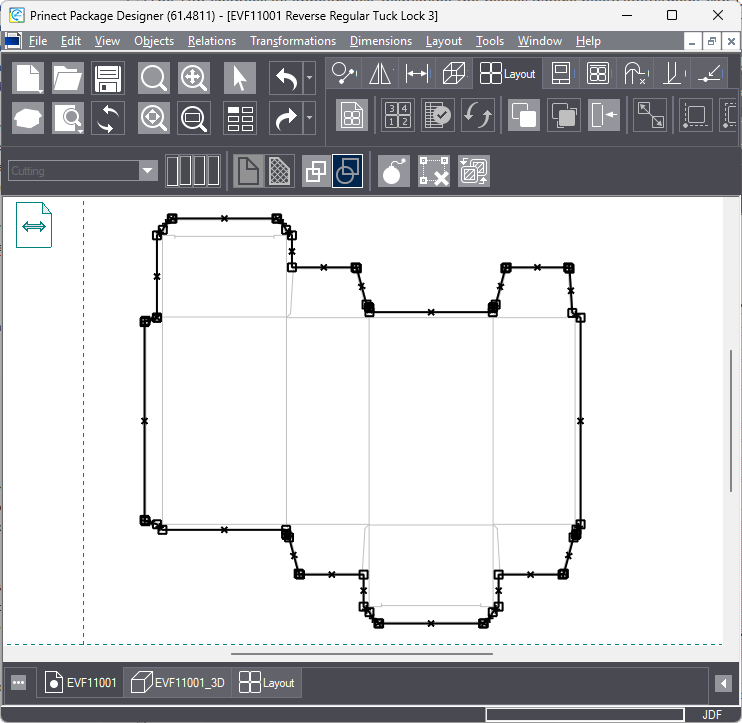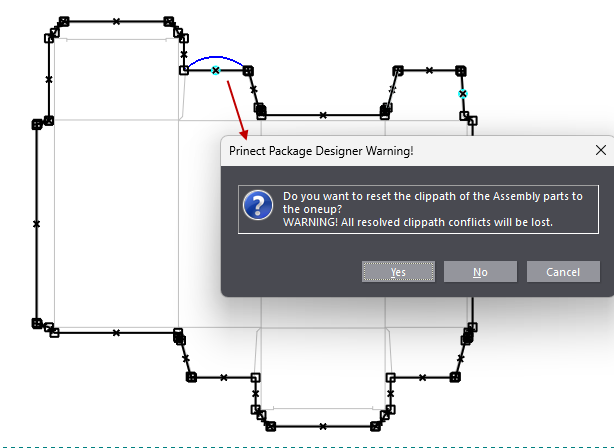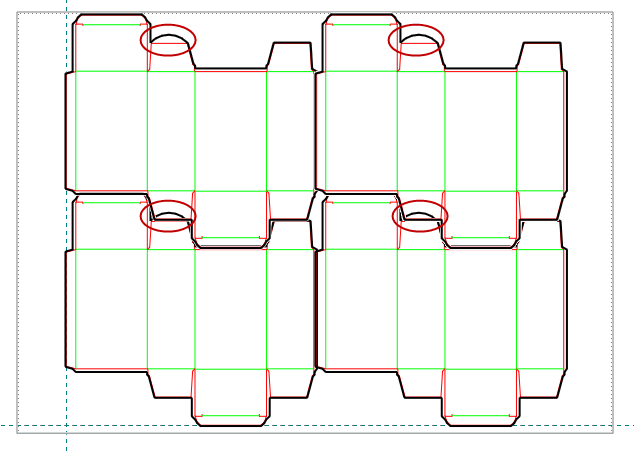Modifying the bleed in the 1up
You can adjust the bleed in the 1up, and then, in the layout drawing, spread it across all layout 1ups.
To adjust the bleed in the 1up
- On the Layout toolbar, click Modify Bleed
 .
.
The 1up changes its appearance, displaying the places — where bleed adjustment can be done. Also a contextual edit bar appears above the graphical area with the icons for actions you can do to the bleed contour, among them exploding the contour and deleting it.