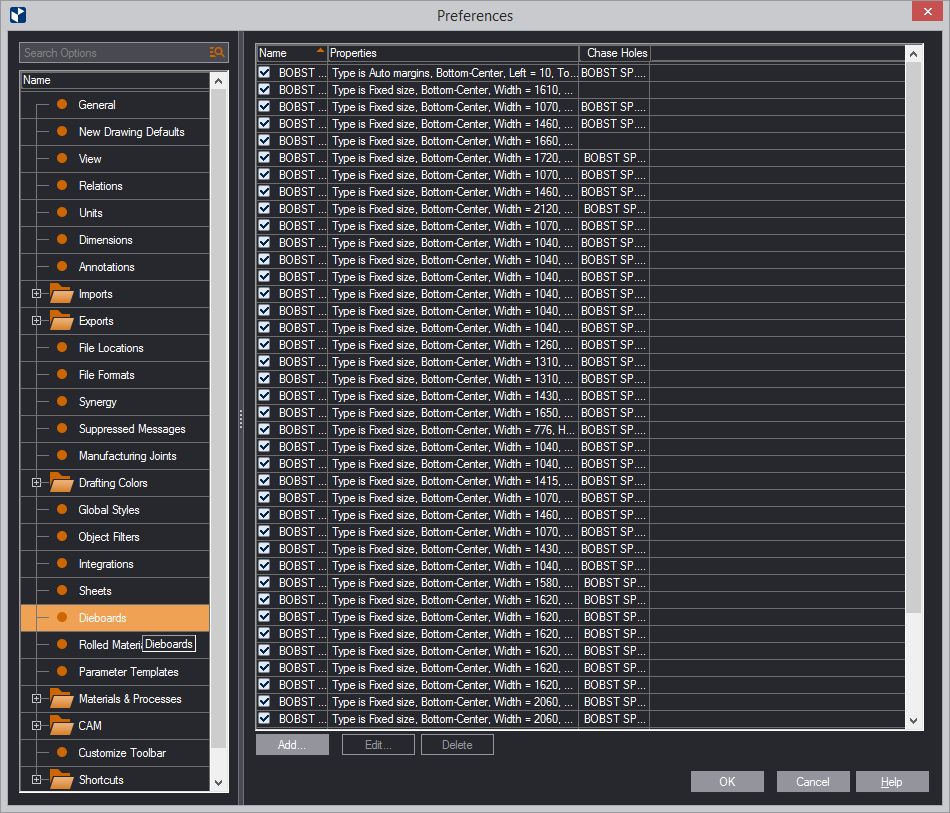- Click Add.
The Add Dieboard dialog box appears.
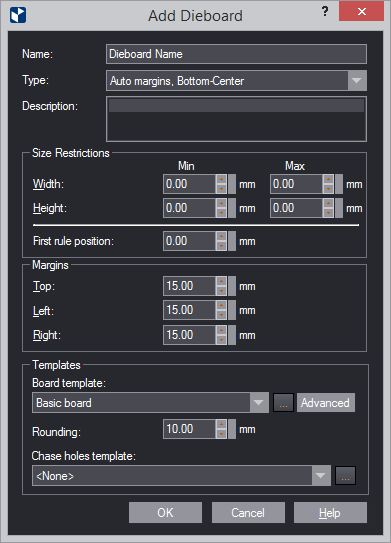
| Name | The name of the dieboard as it will appear in the list. |
|---|---|
| Type | Sets (1) the type of the dieboard (automatic
or fixed) and (2) how the drawing (dieboard content) is aligned
to the 0xy of the dieboard. See details
about how to use the Type property.
NOTE: How EngView aligns the dieboard depends also on the applied dieboard's template (see at Board Templates below). See of how to use the board's alignment and applied template to position the board as you need it. |
| Description | An optional text containing notes about the dieboard |
| Size restrictions | The constraints in which the dieboard's width and height are allowed to vary. |
| Width, Height | In Min and Max, set the lowest and highest values of the dieboard's width and height. NOTE: When you are defining a fixed-sized dieboard, EngView uses the values in Max Width and Max Height. |
| First rule position | The distance for the position of the first rule. This is the lowest rule in the drawing, or the dieboard's bottom margin. |
| Margins | Settings for the margins of the dieboard |
| Top, Left, Right | The distance for the upper, left and right margins |
| Templates | Settings for the board and chase hole templates |
| Board templates | Displays the currently loaded
board template. To add a new one, click the browse button
 , and then, in
the dialog box that appears, choose a new template. , and then, in
the dialog box that appears, choose a new template.
Dieboard template is a special parametric file that sets the shape of the dieboard but allows change in its size. To create a dieboard template, you need a license for the EngView Parametric Components Design. Or contact support @ engview. to commission one. IMPORTANT: In the dieboard template, the position of the orgin of the coordinate system plays a critical role for the alignment of the drawing with the dieboard: EngView always aligns the drawing with the origin of the coordinate system of the dieboard template. Advanced: Opens a dialog box in which you can edit the board template profile. NOTE: A board template is a parametric component. It is created and can be edited with the EngView Synergy module. If you need a board template but do not have Synergy, contact EngView Systems to commission a template. |
| Rounding | The rounding of the dieboard corners. Here, enter a value for the rounding radius. |
| Chase hole template | Selects the chase holes
template that will be used on the dieboard. To select a different
template, click the down arrow, and then select a new template.
To add a new template, click the browse button  ,
and then, in the dialog box that appears, choose a new template. See details
and learn how to create a new chase holes template. ,
and then, in the dialog box that appears, choose a new template. See details
and learn how to create a new chase holes template.
EngView aligns the origin of the coordinate system of chase holes template with the origin of the coordinate system dieboard template. |
- In the dialog box, set the dieboard properties to make them work for you.