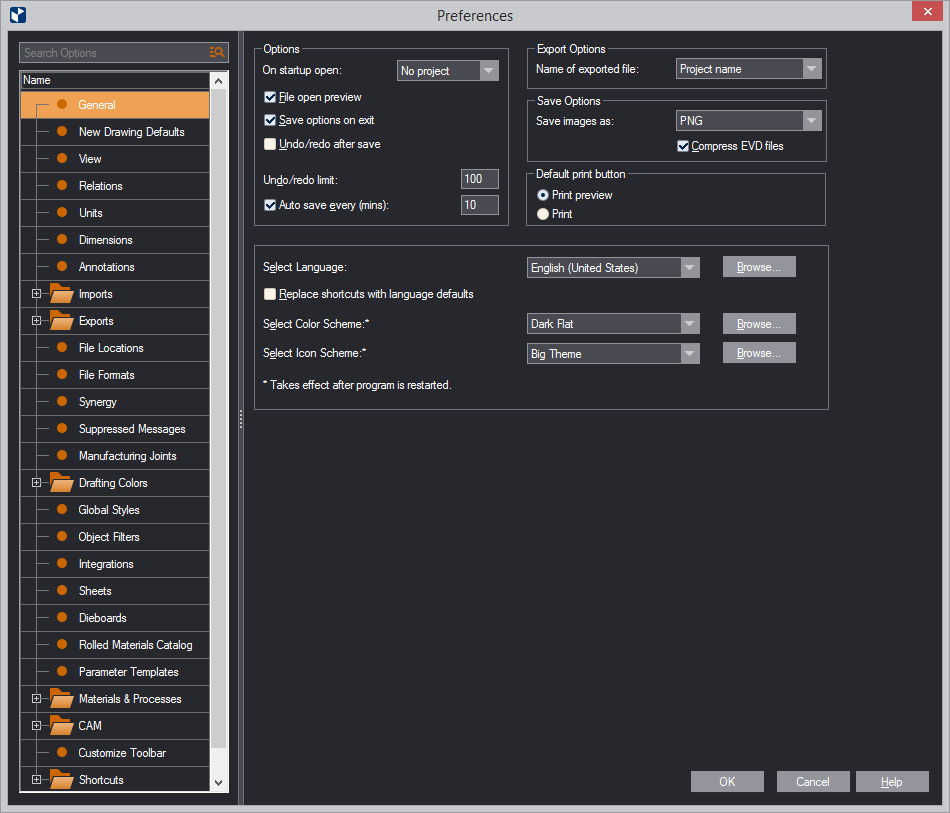To access the property sheet, on the Tools menu, click Preferences, and then click the tab you need.
Using Search
You can search for words across the property sheet. To do so, type your search query in the search field, in the upper left corner of the property sheet.
Filtering and search result icons
When you begin typing, EngView starts filtering the results that match the typed characters. When you stop typing, the program lists only the sections where the typed characters have been found. The following icons appear to guide you across the results:
| Icon | The typed characters have been found in: |
|---|---|
| The right-hand pane only. | |
| The tree node name only. | |
| Both the tree node name and the right-hand pane. | |
| (Indicates an open tree node.) |
The Preferences Property Sheet
The Preferences property sheet has the following tabs:
top of page