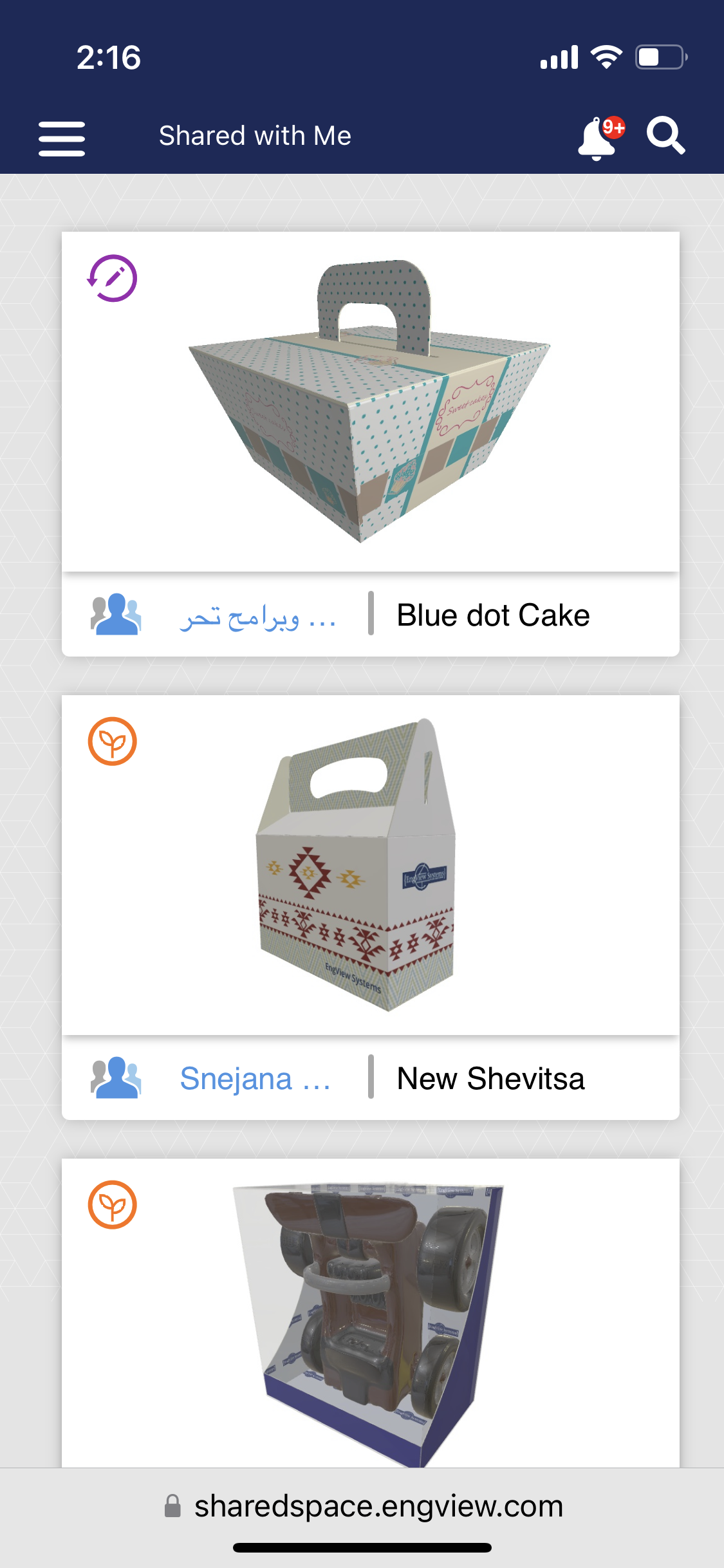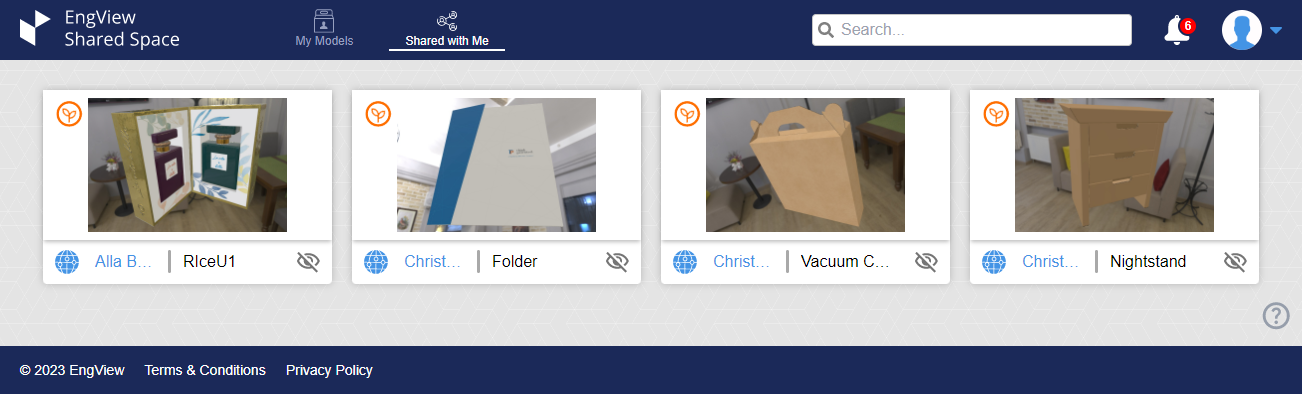The upper section of the Shared Space environment, in which you manage the general information of your account (personal data and company info), change your password, and follow notifications.
The Shared Space environment
The Shared Space environment consists of a section in which you manage your general account information, and three functional views in which you work with the uploaded 3D models. Use the links below to learn how to upload 3D models to Shared Space and about the Shared Space environment.
| General account information. Notifications | The upper section of the Shared Space environment, in which you manage the general information of your account (personal data and company info), change your password, and follow notifications. |
|---|---|
| Uploading 3D models to Shared Space | Registering for Shared Space and preparing 3D models for uploading. |
| Working with your own models | A visual list of all the 3D models you have uploaded. From here, you can proceed with sharing the models with other users or deleting them. |
| Working with shared models | A visual list of the 3D models that other Shared Space users have shared with you. |
| Viewing individual models | An animated 3D view of a specific model and its HDR or color background as defined in EngView. This view opens when you click a 3D model in the My Models or Shared With Me views. |
Registering for Shared Space and preparing 3D models for uploading.
A visual list of all the 3D models you have uploaded. From here, you can proceed with sharing the models with other users or deleting them.
A visual list of the 3D models that other Shared Space users have shared with you.
An animated 3D view of a specific model and its HDR or color background as defined in EngView. This view opens when you click a 3D model in the My Models or Shared With Me views.
Hints and how-tos in Shared Space
Here's a list of the most frequent actions that you can do in Shared Space. (All the links open in separate windows.)
Here's how.
You can do this while preparing the 3D model for uploading and, for an uploaded model, in the My Models view.
Follow the procedure in the My Models view.
Follow the procedure in the My Models view.
You can add a publicly shared 3D model to your collection of models: Click the publicly shared link of the model that you have received. Then click the Shared With Me icon 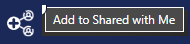 in the window's upper header.
in the window's upper header.
This functionality, which controls which part of the 3D environment will move while you are using the mouse, is available when the scene of your 3D model has an HDR background. Open the 3D model, and click the  icon in the upper bar.
icon in the upper bar.
In any view, click your profile's icon 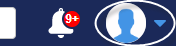 in the upper right corner, click Edit profile, and then click Change Password. Then follow the steps.
in the upper right corner, click Edit profile, and then click Change Password. Then follow the steps.
Option 1: In the upper right corner, click your profile icon  , and check if there is a Pending Requests line. If there is, click it to see the requests.
, and check if there is a Pending Requests line. If there is, click it to see the requests.
Option 2: In the My Models view, click the  icon, click Private, and then click Access Requests.
icon, click Private, and then click Access Requests.